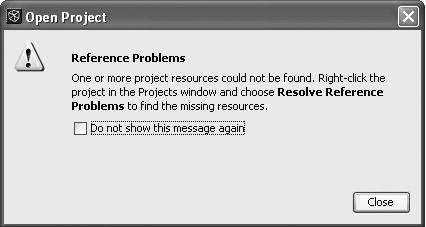Importing an Eclipse Project and Ignoring Project Dependencies
| This section describes the procedure necessary to import an Eclipse project when an Eclipse workspace is not available or when you want to import a specific project and ignore project dependencies. When using this option to import Eclipse projects, the project importer ignores any project dependencies that may exist between projects. To initiate an import of an Eclipse project and ignore any project dependencies that may exist, choose File | Import Project | Eclipse Project in NetBeans IDE. In the Import Eclipse Project wizard (shown in Figure A-3), select the Import Project Ignoring Project Dependencies radio button, and specify the Eclipse project to import and the destination folder where the project should be imported. Figure A-3. Import Eclipse Project wizard, Project to Import panel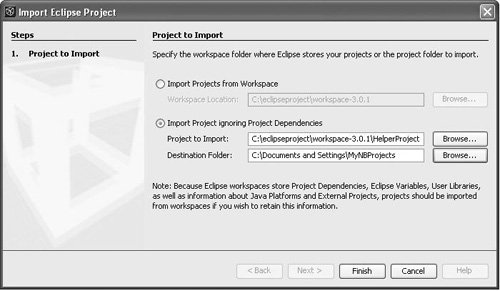 Once you have specified the location of the Eclipse project to import and the destination folder, click Finish to complete the project import. If NetBeans IDE discovers discrepancies in the Eclipse project while processing the Eclipse project information and believes that it can resolve those discrepancies automatically, the project importer displays a warning dialog box (like the one in Figure A-4), showing any Eclipse project discrepancies it has found and the corrective action NetBeans IDE has taken. If you see this dialog box, no additional work is required. For more information on Eclipse project discrepancies, see Handling Eclipse Project Discrepancies later in this appendix. Figure A-4. Notification of inconsistencies in the imported Eclipse project that NetBeans has corrected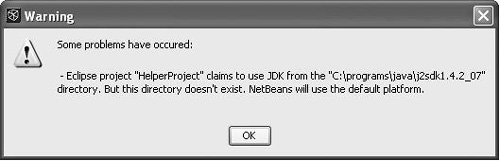 If the project importer has discovered problems in your Eclipse project, such as a project resource that could not be found, NetBeans IDE displays a Reference Problems warning dialog box (like the one in Figure A-5), along with appropriate actions for you to take to resolve these Eclipse project reference problems once the project has been imported into NetBeans. This dialog box is presented so that you may correct problems that have been detected in the Eclipse project while the project importer is processing the Eclipse project information. For more information on Eclipse project reference problems, see Handling Eclipse Project Reference Problems later in this appendix. Figure A-5. Notification of reference problems in the imported project that you must resolve after closing the dialog box If the project importer has found no project reference problems in the Eclipse project you are importing, you can begin using NetBeans IDE on your newly imported Eclipse project, as long as you do not have other dependent projects that must be imported. If there are no additional project dependencies for the project you have just imported, you can immediately begin using the IDE's Projects window to traverse the imported project(s), or you can begin running the newly imported Eclipse projects by right-clicking the newly imported project's node in the Projects window and selecting Run Project from the contextual menu. |
EAN: N/A
Pages: 279