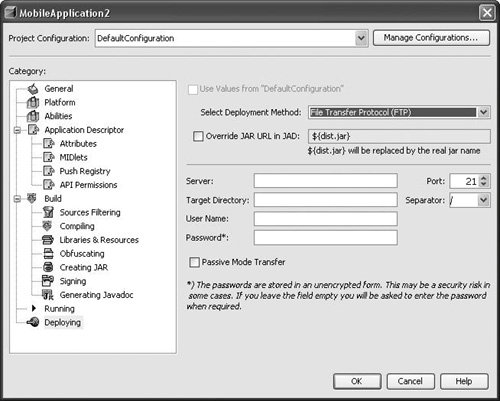| NetBeans Mobility Pack provides you the capability to deploy your application. There are several methods of deployment, including simply moving the JAR file to a specified location on the local machine or using various protocols to move the file to a remote server. These options are specified in the Deploying panel of the Project Properties dialog box. Right-click your project in the Projects window and choose Properties. Select the Deploying node in the Category tree (as shown in Figure 14-15). Figure 14-15. Project Properties dialog box, Deploying panel 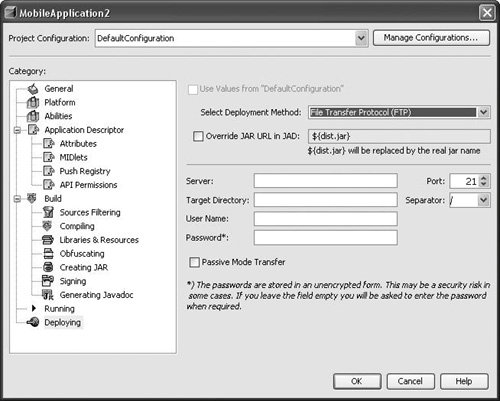 In the Select Deployment Method combo box, select the method you would like to use. Optionally, set MIDlet-Jar-URL to a value other than the default (which is simply the JAR filename) by deselecting the Override JAR URL in JAD checkbox and entering a new value in the text field. The remainder of the form is based on which deployment method you have selected above.
File Copy Use the Target Directory field to specify where the distribution JAR and JAD files should be copied. FTP Enter the server location in the Server field. Optionally, use the Target Directory field to enter the remote directory to which the JAR file and JAD file should be copied. Enter the remote server's port in the Port field. In the Separator field, specify the path separator used on the server. Enter the remote username in the User Name field. Optionally, select the Passive Mode Transfer checkbox. The Passive Mode Transfer checkbox is used to toggle between passive and active FTP mode. If you are having trouble connecting to your FTP server, and you are behind a firewall, you should select this checkbox.
SCP Enter the server location in the Server field. Optionally, enter the remote directory to which the JAR and JAD files should be copied in the Target Directory field. Enter the remote server's port in the Port field. Enter the remote username in the User Name field. Select the Use Password Authentication radio button or, if you use public/ private key authentication, select the Use Authentication Key radio button. If you select Use Authentication Key, enter the location of your private key in the Key File field.
WebDAV Enter the server location in the Server field. Optionally, enter the remote directory to which the JAR and JAD files should be copied in the Target Directory field. Enter the remote server's port in the Port field. Enter the remote username in the User Name field.
Deployment to Sony-Ericsson Devices If you are using a Sony-Ericsson SDK as one of your emulator platforms, you can deploy your applications directly to a device that is connected to your computer via the Connection Proxy. Simply select Sony-Ericsson Phone and your application will deploy to the real device. Once you have finished configuring the options in the Deploying panel, click OK to apply the changes and close the Project Properties dialog box. To deploy the project, right-click your project in the Projects window and choose Deploy Project. |