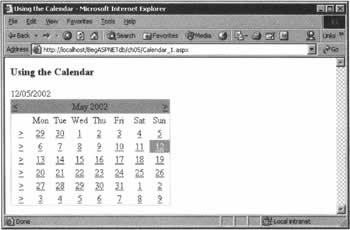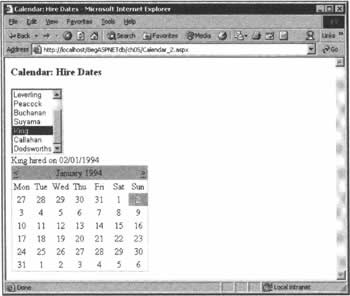Calendar Control and Data Sources
|
Many software designers are working on ASP.NET controls, just as they supplied controls for classic ASP. As a demonstration of what can be done with the .NET architecture, Microsoft has developed the Calendar web server control, and included it with ASP.NET - it can be used to display a one-month calendar that allows the user to select dates, and to 'move' to the next and previous months. In this section, we're going to focus on how to get dates from a data source and display them in the control. When dealing with the Calendar control, there are three main points to understand. First, the control shows the current month by default, but the VisibleDate property can be used to change this - you can use it to specify any day you like. Second, we have a choice of four settings for the SelectionMode property that will determine how many days can be selected at once. The options are the four members of the CalendarSelectionMode enumeration: Day (a single day can be selected), DayWeek (a single day or an entire week can be selected), DayWeekMonth, and None (no selection allowed). Day mode returns a single date that resides in the SelectedDate property; if multiple items are selected, they are put in a collection named SelectedDates. Third, dates from certain data sources - including some forms of dates from a Microsoft Access database - will not have formats that are valid for the Calendar control. For example, if you want to use a field that was established in Access as a date/time type in dd-mmm-yyyy format, that value will be stored in a DataSet object in a form that the Calendar control does not recognize. We need to convert that value using a .NET class called Convert; this includes a ToDateTime() method that takes account of the server's localization settings for date formatting.
Convert.ToDateTime(MyDataSet.Tables("MyTable").Rows(MyIndex)("MyDateField")) With these tips, our knowledge of how to work with DataSet objects, and our experience of reading specific values from a DataSet, we're ready to use the Calendar control as a front end to our data. Try It Out - The Calendar Web Server Control
In this example, we'll create two pages. The first will be a warm-up - we'll just show the date selected from a Calendar control in a label. In the second version, we'll add a list box of employees, and arrange things so that when the user selects an employee, a Calendar will show the day and month when that employee was hired. In other words, we'll read data from Northwind and display it in a Calendar control.
How It WorksAs is our habit, let's begin with a quick look at the body of the HTML in the page. We have an ASP.NET web server ListBox control, a label, and a Calendar control with id= "calHire".
<form runat="server"> <asp:ListBox runat="server" Rows="7" Autopostback="True" /><br/> <asp:Label runat="server" /> <asp:Calendar runat="server" SelectionMode = "None" /> </form> In the Page_Load() event handler, we begin by creating our connection and retrieving information about the employees (including their hire date) from the Employees table. We then fill a DataTable object called dtEmployees with this data. The interesting code begins when we check to see if this the first time we are loading the page. If it is, we bind objDataSet to our list box to display the employees.
If Not IsPostBack Then lstEmployees. DataSource = objDataSet 1stEmployees. DataTextField = "LastName" lstEmployees.DataBind() If we're posting back to the page, then we wish to find the employee that has been selected from the list box, change the Calendar control to indicate their hire date, and change the Text of the label to display the hire date as well. The employee we have chosen is obtained from the SelectedIndex property of lstEmployees; this value will also indicate the DataRow of dtEmployees we need to access to obtain the HireDate and LastName. To ensure we have a correctly formatted date, we use Convert.ToDateTime():
Else Dim datHireDate As Date datHireDate = Convert.ToDateTime( _ objDataSet.Tables("dtEmployees").Rows(1stEmployees.SelectedIndex)("HireDate")) lblSelectedDate. Text = _ objDataSet.Tables("dtEmployees").Rows(lstEmployees.SelectedIndex)("LastName") Finally, we update the Calendar control to display the hire date, and display the last name of the employee and their hire date in the label:
calHire.VisibleDate = datHireDate calHire.SelectedDate = datHireDate lblSelectedDate.Text &= " hired on " & datHireDate End If
| |||||||||||||||||||||||||||||||||||
EAN: 2147483647
Pages: 263