Edit a Mask
Once you have created a masked object, you can edit the shape and location of the mask. Editing a mask is pretty much like editing any other object, except that your illustration is complex and it s tricky to select the mask object. Use the Direct Selection tool to edit the path of a masking object.
Be careful to select the masking object, and not the hidden, underlying object. Click and drag with the Direct Selection tool on mask object handles to change the area that is revealed, as shown in Figure 13-5.
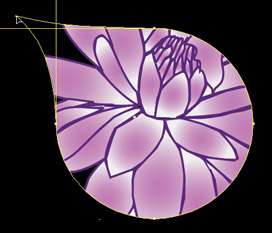
Figure 13-5: Editing a mask interactively
You can also move a masking object to different locations over the masked object. Do this by choosing the Group Selection tool and dragging the masking object to a different location. Here again, be careful not to select elements of your underlying illustration with the Group Selection tool.
EAN: 2147483647
Pages: 175
- ERP Systems Impact on Organizations
- The Second Wave ERP Market: An Australian Viewpoint
- Data Mining for Business Process Reengineering
- Healthcare Information: From Administrative to Practice Databases
- Relevance and Micro-Relevance for the Professional as Determinants of IT-Diffusion and IT-Use in Healthcare