Edit Bitmaps in Illustrator
When you bring bitmap images into Illustrator, you can use many of the editing tools and effects available for vector objects. This section of the chapter summarizes and gives examples of what you can and can t do with bitmaps in Illustrator.
For example, the following list includes editing techniques that you can do with bitmaps in Illustrator:
-
Apply transparency and place transparent objects over other objects (including type), as shown in Figure 19-3
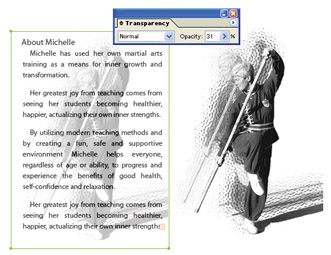
Figure 19-3: Transparency can often be added to bitmaps to good effect ”such as the transparent bitmap sketch overlaid on text here. -
Apply many filters and effects
-
Place bitmaps in layers
-
Group bitmaps, together or in combination with vector objects
-
Use the clipboard to cut, copy, and paste (and duplicate) bitmaps
-
Use the Scale, Free Transform, Rotate, Reflect, and other tools to edit the object
-
Add bitmaps to your Swatches palette
-
Apply crop marks for printing
What you cannot do with bitmaps in Illustrator:
-
Make bitmaps bigger without distorting them
-
Edit color (not much, anyway)
-
Wrap type around bitmaps (because all bitmaps are defined in rectangular boxes)
Note You can assign color to a monochrome (one-color) bitmap using the same fill swatch in the Toolbox that you use to assign fill colors to vector objects. But this works only for monochrome bitmap images.
-
Edit paths and fills (which don t exist in bitmap images)
-
Use bitmaps as patterns for brushes
EAN: 2147483647
Pages: 175