Performing a Single-Side Trim
| [ LiB ] |
Performing a Single-Side Trim
The methods for performing a single-side trim are similar to the dual-side trim. You can click and drag the edit mark, use the trim keys, type in a value or use the J-K-L keys if they are activated through the Trim settings.. The difference is that you are only affecting the outgoing or the incoming media. One or the other, but not both.
To switch from a dual-side trim to a single-side trim, enter Trim mode and move your cursor over either the outgoing media or the incoming media screen. Your cursor will turn into a trimming icon. Click on the side you want to trim (see Figure 4.24).
Figure 4.24. Click which side you'd like to trim.
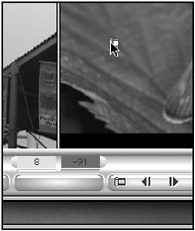
Only one of the boxes underneath the screens will be highlighted. This is the side you'll be trimming. Keep in mind that you will not be affecting the length of the other side of the edit.
Try trimming the outgoing media first in a positive direction and investigating the results (see Figures 4.25 and 4.26).
Figure 4.25. Before the trim is performed.
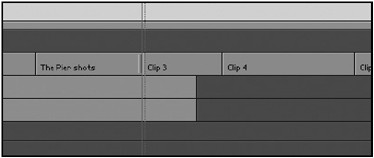
Figure 4.26. After the trim is performed.
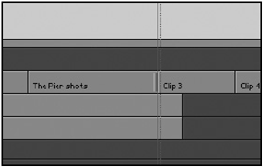
This example trimmed the outgoing side, The Pier Shot or A side, by 30 frames . Notice that the A side is longer but the B side has not changed its duration. The B side simply was "shoved" down in the Timeline. The resultthe sequence is longer.
You can now trim the A side in a negative direction. This time the edit is trimmed by 20 frames. The A side, or outgoing media, is now shorter (see Figure 4.27).
Figure 4.27. Notice how the shot becomes shorter.
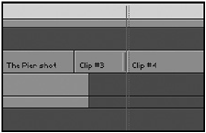
The following example trims the incoming media by a value of +30. First, you highlight the side you want to trim, and then you type in the value +30 (see Figures 4.28 and 4.29).
Figure 4.28. Before the trim is performed.
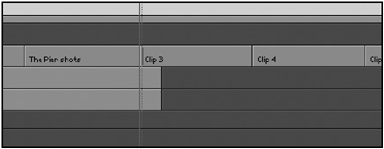
Figure 4.29. After the trim is performed.
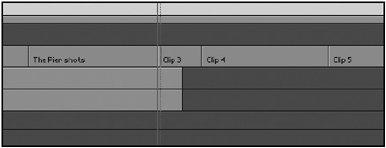
NOTE
![]() CAUTION
CAUTION
It's intuitively obvious that a negative direction decreases an edit and a positive value increases the shot. This is not true when editing the B side or the incoming media. A positive value shortens a clip on the B side.
The result is that the clip is now shorter, even though you typed in a positive value. Why? By trimming the B side or clip 3, you're making the edit happen later in the sequence. You're moving the edit in a positive direction, therefore moving the IN point or starting frame moves later in the clip. Remember, you're not affecting the A side. In this example, you're "pulling" the incoming media along down the Timeline. If you move the edit in a negative direction or to a point earlier in the Timeline, you're adding additional frames to the head of the clip, therefore lengthening the clip.
When trimming on the B side or the incoming media, a positive value shortens the clip whereas a negative value lengthens the clip. Either side you trim, keep in mind that you'll be shortening or lengthening the overall length of your sequence.
| [ LiB ] |