Finding a Web Page
| You do most of your navigation on the Internet using the hyperlinks (also called links or jumps) that are located on Web pages and in search results. When you click a link, an Internet address is sent to your Web browser, which looks for the Web site and then displays the requested page. After you've located a Web page, you can explore further if you want. It's a bit like looking up a word in a dictionary and then looking up another word to expand your understanding of the first one. Explore
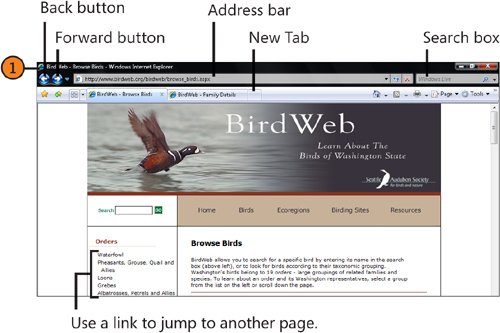 Tip
|
EAN: 2147483647
Pages: 286