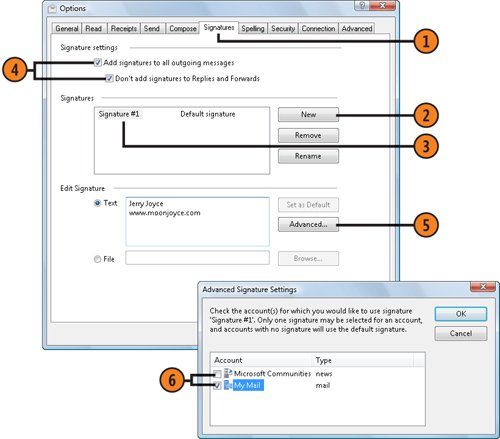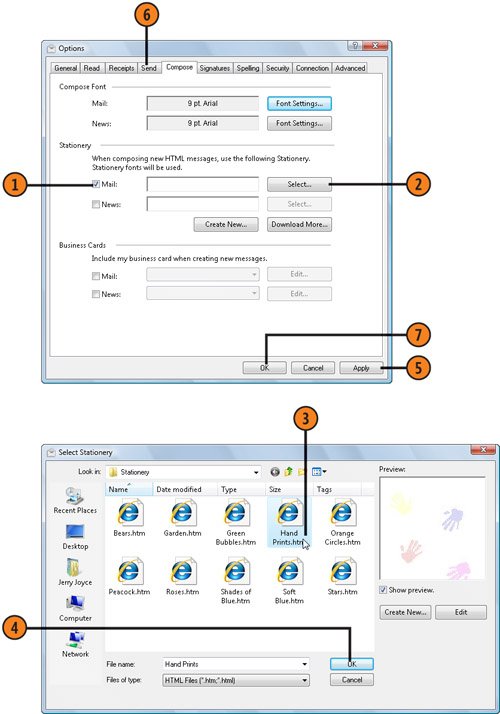| Why not let your computer do some of your work for you? When you design a default mail message, every new message that you start will look exactly the way you want, with all the elements in placea specific background picture, your signature automatically inserted at the end of the message, a font that makes the message a little more "you," and so on. Add a Signature  In Windows Mail, choose Options from the Tools menu, and click the Signatures tab of the Options dialog box. In Windows Mail, choose Options from the Tools menu, and click the Signatures tab of the Options dialog box.
 Click New. Click New.
 Type the signature you want to use as your default signature, or specify the text or HTML document that contains the signature. Type the signature you want to use as your default signature, or specify the text or HTML document that contains the signature.
 Specify whether you want the signature added automatically to all outgoing messages and whether or not you want it included in replies and forwarded messages. Specify whether you want the signature added automatically to all outgoing messages and whether or not you want it included in replies and forwarded messages.
 If you have more than one mail or news account, click Advanced. If you have more than one mail or news account, click Advanced.
 Select the check boxes for the accounts that will use this signature, and then click OK. Select the check boxes for the accounts that will use this signature, and then click OK.
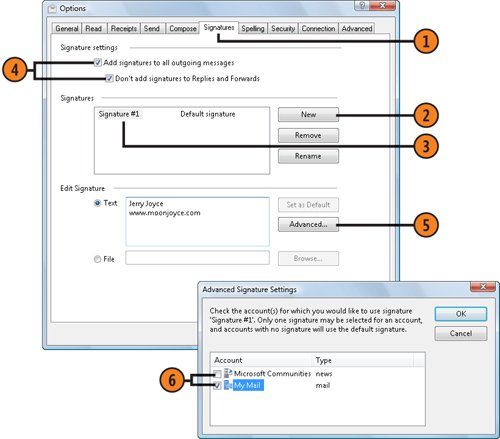 Tip  | If your message is in HTML format, your signature file can be an HTML document too. If you enjoy experimenting with the HTML format, you can create anything from an attractive or ornate signature to a humorous or truly obnoxious one. The signature file, however, can't be any larger than 4 KB. |
Specify Your Stationery  On the Compose tab of the Options dialog box, select this check box to use stationery. On the Compose tab of the Options dialog box, select this check box to use stationery.
 Click Select. Click Select.
 In the list, click the stationery you want to use. In the list, click the stationery you want to use.
 If you like what you see in the Preview pane, click OK. If you like what you see in the Preview pane, click OK.
 Click Apply. Click Apply.
 Click the Send tab, and click the HTML option for your mail format if it isn't already selected. Click the Send tab, and click the HTML option for your mail format if it isn't already selected.
 Click OK to close the Options dialog box. Click OK to close the Options dialog box.
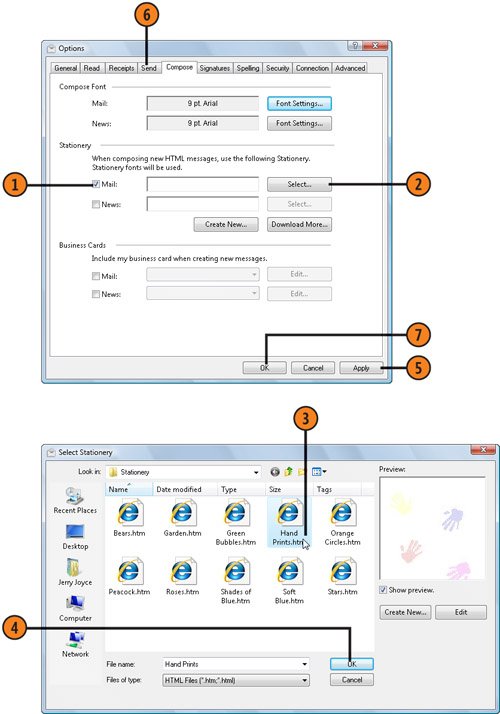 Caution  | Although you can use stationery and other formatting in a news message, many newsgroups require or suggest that you use plain Text formatting to keep your messages to an easily manageable size. |
Tip  | To create your own e-mail stationery, click the Create New button on the Compose tab of the Options dialog box, and complete the Stationery Setup Wizard. |
|