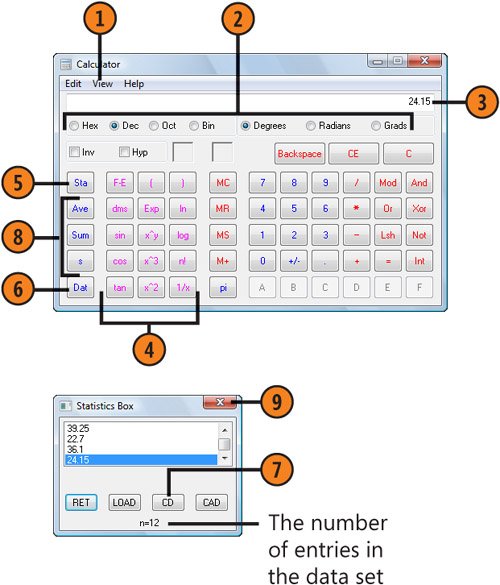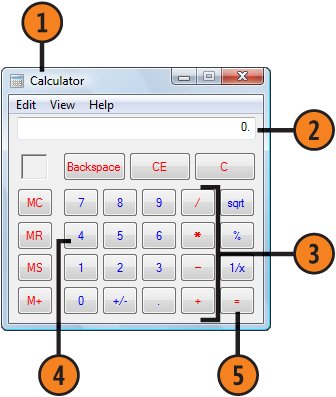| Need to do a quick calculation but don't have enough fingers? Want to convert a decimal number into a hexadecimal or binary number? You can do these procedures, and even a few complex geometric and statistical calculations, with the Calculator. Use the Calculator  Start the Calculator from the Accessories folder of the Start menu, or click the Start button, type calc in the Search box of the Start menu, and click Calculator to start the program. Start the Calculator from the Accessories folder of the Start menu, or click the Start button, type calc in the Search box of the Start menu, and click Calculator to start the program.
 Either click the number buttons or type the numerals you want. Continue until you've entered the entire number. Either click the number buttons or type the numerals you want. Continue until you've entered the entire number.
 Click a function. Click a function.
 Enter the next number. Enter the next number.
 When you've entered all the numbers, click the equal (=) button. Press Ctrl+C to copy the result if you want to paste it into your document. When you've entered all the numbers, click the equal (=) button. Press Ctrl+C to copy the result if you want to paste it into your document.
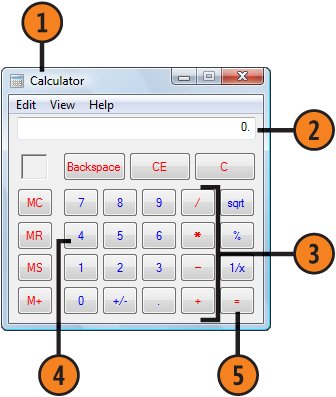 Tip  | To determine the purpose of a key and to view its keyboard shortcut, click Help to open the Calculator's Help menu, and choose Help Topics. |
Tip  | To speed up your calculations, use the numeric keypad on your computer's keyboard, pressing the + - * / and Enter keys instead of clicking the corresponding buttons. Make sure, however, that the Num Lock key is turned on. |
Try This!  | Enter a long number, and then choose Digit Grouping from the View menu. Note that the digits are grouped and separated by either a space, a comma, or a period, depending on the type of number as well as your regional settings. |
Make Complex Calculations  Choose Scientific from the View menu. Choose Scientific from the View menu.
 Choose a numbering system if you don't want to calculate using the standard decimal system. Choose a numbering system if you don't want to calculate using the standard decimal system.
 Enter a value. Enter a value.
 Use any of the function keys to calculate a new value. Use any of the function keys to calculate a new value.
 If you want to do statistical calculations, click Sta to display the Statistics Box dialog box. If you want to do statistical calculations, click Sta to display the Statistics Box dialog box.
 Enter the first number to be used in the statistics, and click Dat. The number you entered will be added to the Statistics Box dialog box. Continue entering the data you want to use, clicking Dat after each entry. Enter the first number to be used in the statistics, and click Dat. The number you entered will be added to the Statistics Box dialog box. Continue entering the data you want to use, clicking Dat after each entry.
 Review the data in the Statistics Box dialog box. If you need to delete an entry, click the entry to select it, and then click CD to delete that entry. Review the data in the Statistics Box dialog box. If you need to delete an entry, click the entry to select it, and then click CD to delete that entry.
 Click the button for the statistic you want: Click the button for the statistic you want:
- Ave for the average of all the data
- Sum for the sum of the data
- s for the standard deviation
 Close the Statistics Box dialog box when you've finished. Close the Statistics Box dialog box when you've finished.
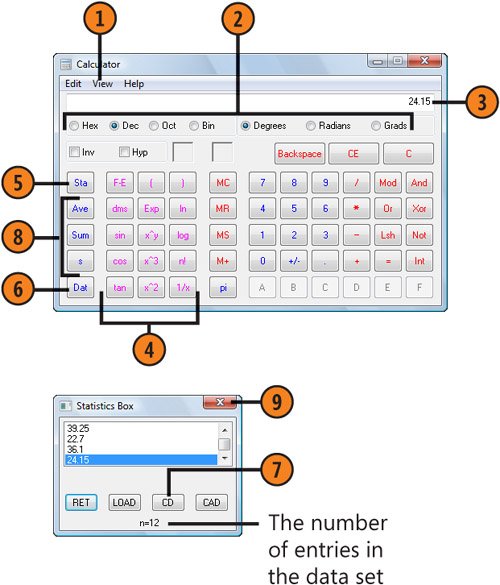 Try This!  | With the decimal numbering system selected, enter a number. Click Hex to see the number in the hexadecimal system, click Oct to see the number in the octal system, and click Bin to see the number in the binary system. |
|