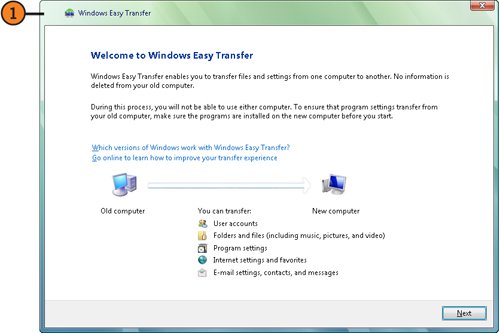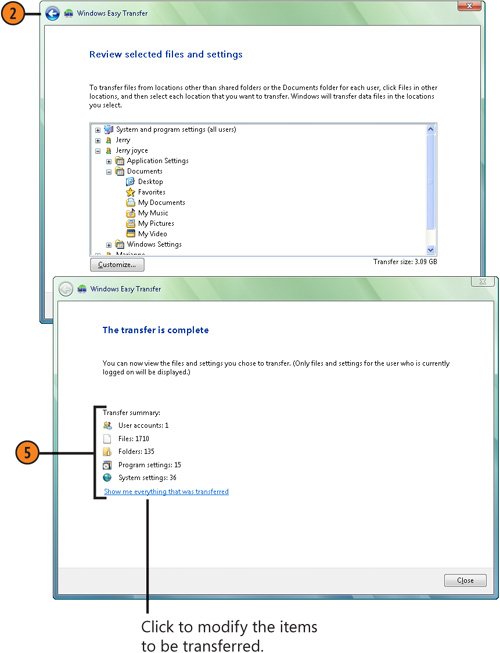| When you need to transfer your accountspersonal files, computer settings, and the contents of shared foldersfrom your old Windows XP computer to a new super-duper computer loaded with Windows Vista, Windows provides a wizard that helps you transfer the files automatically using a network or a transfer cable, or manually using removable media. Each method has its own procedures, and the wizard guides you through the specific steps. When connected by a network or a cable, the wizard transfers the information directly from one computer to the other when you enter the key code that's generated by the wizard. If you're using removable mediaa CD or a USB device, for exampleyou record the information on one computer, remove the media, insert the media into the other computer, and then have the wizard copy the information to that second computer. You can also use this method to transfer files and settings from a computer running Windows Vista and, to a limited extent, to a computer running Windows 2000. Set Up the Computers  On the new computer, log on as an Administrator, click the Start button, type easy in the Search box, and click Windows Easy Transfer to start the Windows Easy Transfer Wizard. Step through the wizard, completing the following information and actions: On the new computer, log on as an Administrator, click the Start button, type easy in the Search box, and click Windows Easy Transfer to start the Windows Easy Transfer Wizard. Step through the wizard, completing the following information and actions:
Specify that this is a new transfer. Specify that this is the new computer. Specify which device you're going to use for the transfer: an Easy Transfer cable, a network, a CD, a DVD, or a USB storage device. Select the way you're going to install Easy Transfer on your old computer. Create the Easy Transfer setup disc, or copy the material to a USB device or a network folder, if necessary.
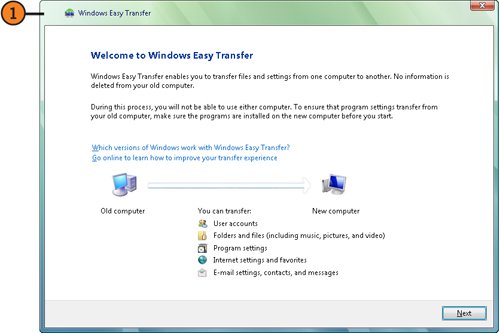 Tip  | To transfer your programs from your old computer to your new computer using the Easy Transfer cable or your network, use the Windows Easy Transfer Companion program available for download from Microsoft. |
Transfer the Information  Start the Easy Transfer Wizard on the new computer if the wizard isn't already running. Start the Easy Transfer Wizard on the new computer if the wizard isn't already running.
 On the old computer, close all your running programs, connect any cable or device you'll be using in the transfer, and insert the disc or the USB device; or connect to the network folder that contains the Easy Transfer installation files. When it starts, step through the Easy Transfer Wizard, specifying On the old computer, close all your running programs, connect any cable or device you'll be using in the transfer, and insert the disc or the USB device; or connect to the network folder that contains the Easy Transfer installation files. When it starts, step through the Easy Transfer Wizard, specifying
- That this is the old computer, if you're asked.
- The way you want to transfer the information.
- Whether you want to copy your own files and settings or the files and settings of all the computer's users. Otherwise, select each item you want to transfer.
- Whether you want to include files other than those selected by the wizard.
 If you're transferring the information over a network or a cable, choose to get a key, write it down, and then enter it on the other computer when requested. The transfer will take place automatically. If you're transferring the information over a network or a cable, choose to get a key, write it down, and then enter it on the other computer when requested. The transfer will take place automatically.
 If you're using removable media or copying the material to a shared network folder, enter a password to protect the material, and then copy it. Take the completed copy to the new computer, or access the shared network folder, double-click the transfer file on the removable media or in the shared folder to open it, and step through the Easy Transfer Wizard to copy the information. If you're using removable media or copying the material to a shared network folder, enter a password to protect the material, and then copy it. Take the completed copy to the new computer, or access the shared network folder, double-click the transfer file on the removable media or in the shared folder to open it, and step through the Easy Transfer Wizard to copy the information.
 Examine the results of the transfer to verify that the files you want have been transferred from the old computer to the new one. Examine the results of the transfer to verify that the files you want have been transferred from the old computer to the new one.
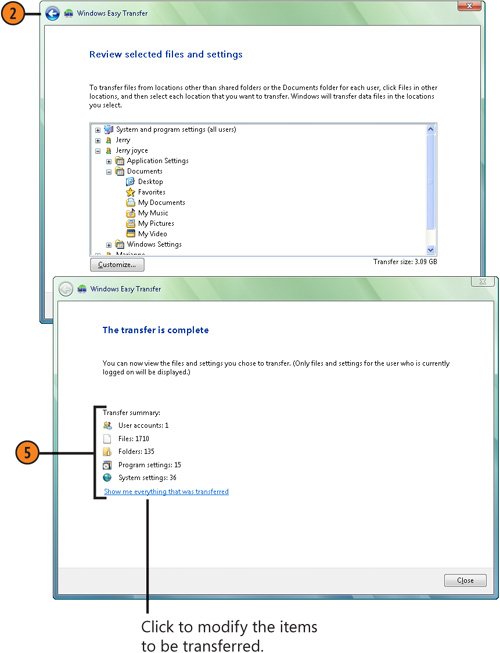 |