Controlling Video Playback
| Watching video with Windows Media Player, whether it's streaming video from the Web or video files on your computer, is fairly straightforward. All you need to do is click the link on the Web page for the streaming video or choose the video from your Media Library, and then watch it on the Now Playing tab of Windows Media Player. However, you can also control the speed of the video playback and can even examine it frame by frame. Adjust the Playback
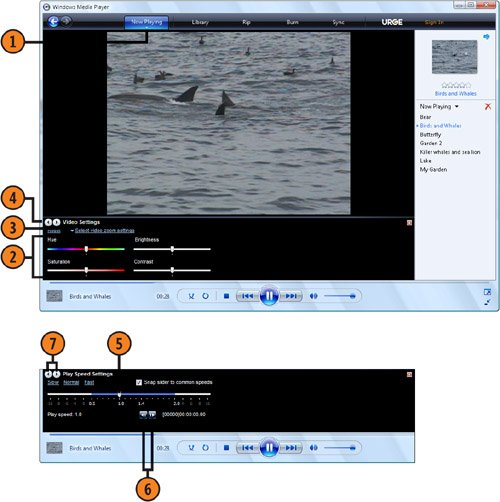 |
How to Wow: Photoshop for the Web
ISBN: N/A
EAN: 2147483647
EAN: 2147483647
Year: 2006
Pages: 286
Pages: 286
Authors: Jan Kabili, Colin Smith