Managing Your Photos
| The Windows Photo Gallery does an excellent job of managing your photos, but every so often you might want to do a bit of extra managementfor example, renaming a series of photos or copying some photos to a Word document. You can go directly to the folder where the photo is stored and do whatever file management you want. Rename Your Photos
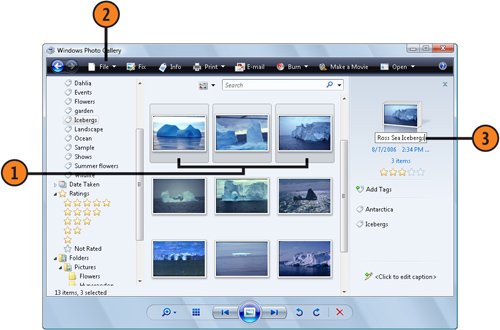 See Also
Caution
Copy Your Photos
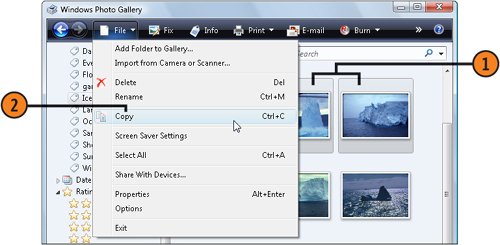 Caution
Manage the File
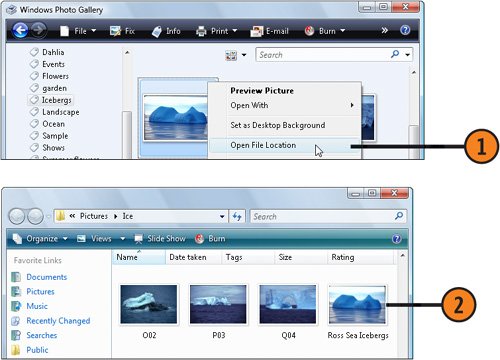 |
EAN: 2147483647
Pages: 286