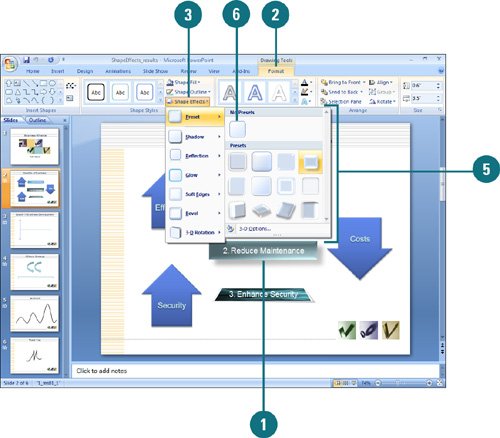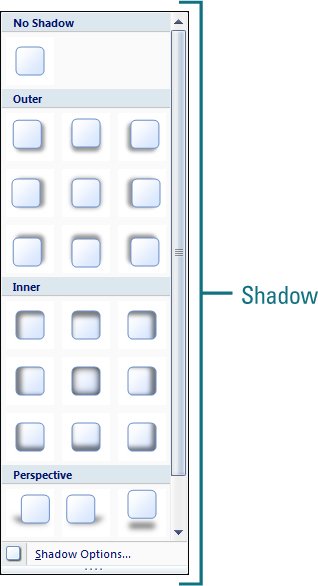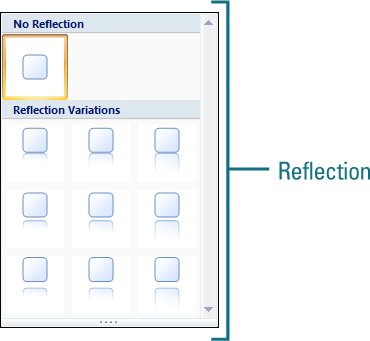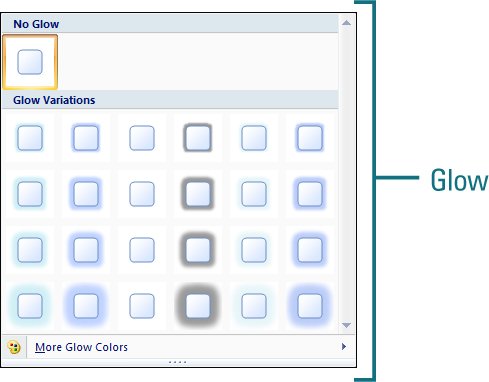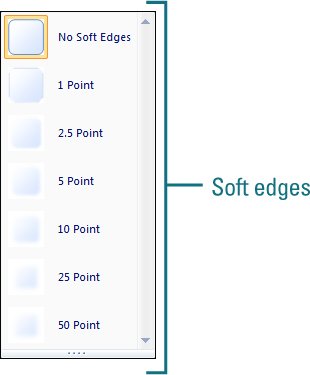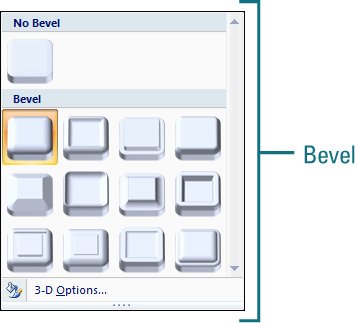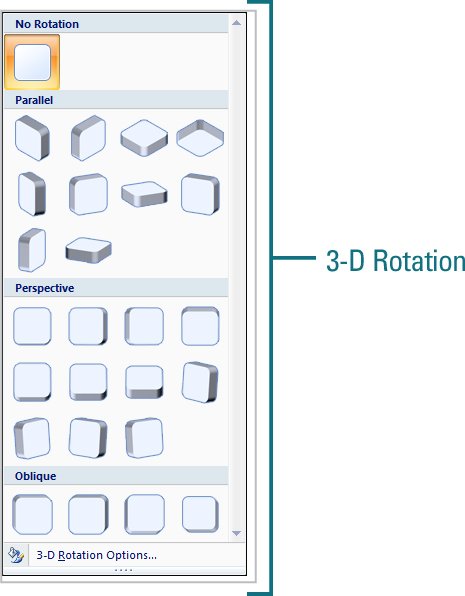|  PP07S-2.1.3, PP07S-3.4.2 You can change the look of a shape by applying effects (New!), like shadows, reflections, glow, soft edges, bevels, and 3-D rotations. Apply effects to a shape by using the Shape Effects gallery for quick results, or by using the Format Shape dialog box for custom results. From the Shape Effects gallery you can apply a built-in combination of 3-D effects or individual effects to a shape. To quickly see if you like a shape effect, point to a thumbnail in the Shape Effects gallery to display a live preview (New!) of it in the selected shape. If you like it, you can apply it. If you no longer want to apply a shape effect to an object, you can remove it. Simply select the shape, point to the effect type in the Shape Effects gallery, and then select the No effect type option. Add a Preset Effect to a Shape 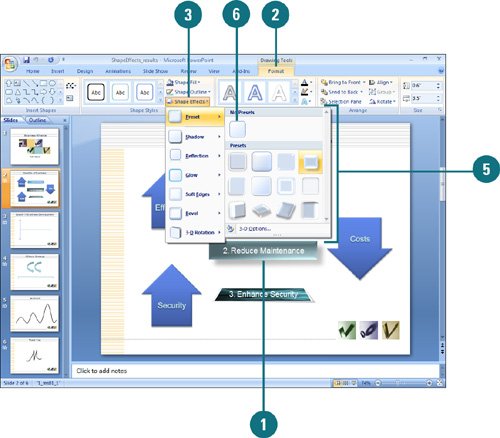
 Click the shape you want to apply a new or different shape effect. Click the shape you want to apply a new or different shape effect.
 Click the Format tab under Drawing Tools. Click the Format tab under Drawing Tools.
 Click the Shape Effects button, and then point to Preset. Click the Shape Effects button, and then point to Preset.
The current effect appears highlighted in the gallery.  Point to an effect. Point to an effect.
A live preview (New!) of the style appears in the current shape.  Click the effect you want from the gallery to apply it to the selected shape. Click the effect you want from the gallery to apply it to the selected shape.
 To remove the preset effect, click the Shape Effects button, point to Preset, and then click No Preset. To remove the preset effect, click the Shape Effects button, point to Preset, and then click No Preset.
Did You Know? 3-D effects take precedence. If you add a 3-D effect, such a bevel or 3-D rotation, to a shape and then add soft edges, the soft edge effect doesn't appear in the shape until you delete the 3-D effect. |
Add Individual Effects to a Shape 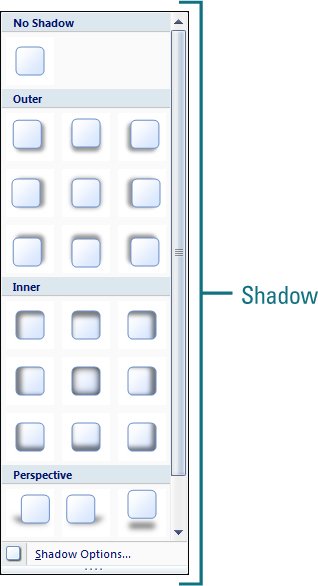 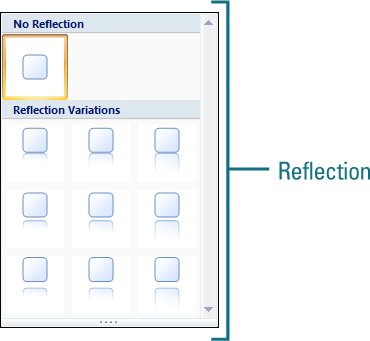 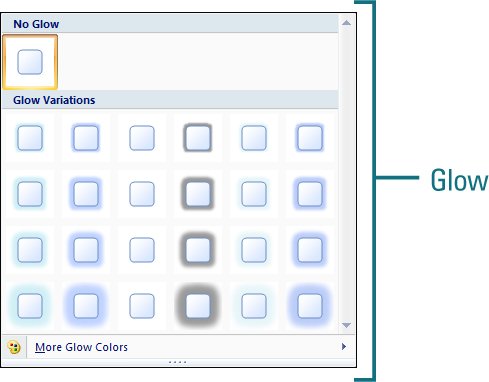 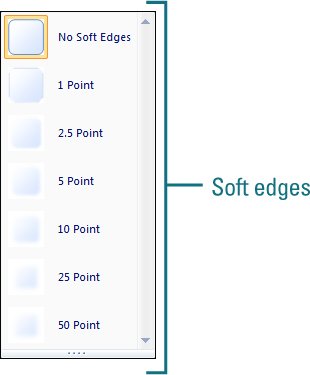 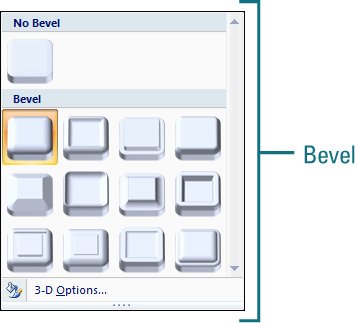 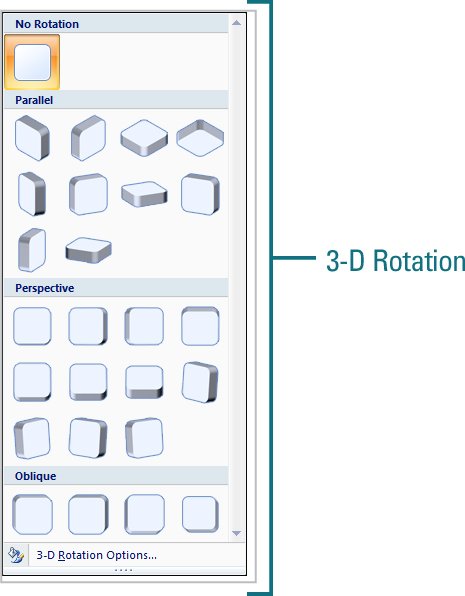
 Click the shape you want to apply a new or different shape effect. Click the shape you want to apply a new or different shape effect.
 Click the Format tab under Drawing Tools. Click the Format tab under Drawing Tools.
 Click the Shape Effects button, and then point to one of the following: Click the Shape Effects button, and then point to one of the following:
Shadow to select No Shadow, one of the shadow types (Outer, Inner, or Perspective), or More Shadows. Reflection to select No Reflection or one of the Reflection Variations. Glow to select No Glow, one of the Glow Variations, or More Glow Colors. Soft Edges to select No Soft Edges, or a point size to determine the soft edge amount. Bevel to select No Bevel, one of the bevel variations, or More 3-D Settings. 3-D Rotation to select No Rotation, one of the rotation types (Parallel, Perspective, or Oblique), or More 3-D Settings.
When you point to an effect, a live preview (New!) of the style appears in the current shape.  Click the effect you want from the gallery to apply it to the selected shape. Click the effect you want from the gallery to apply it to the selected shape.
|