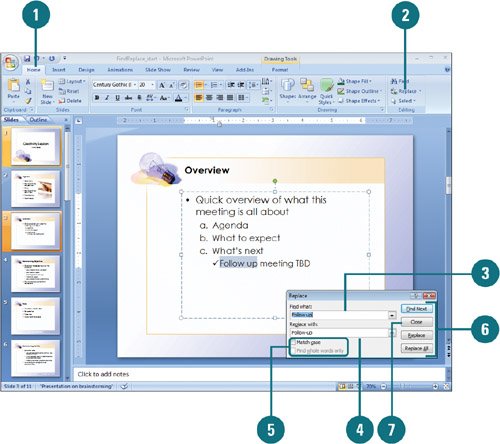Finding and Replacing Text
| The Find and Replace commands on the Home tab allow you to locate and change specific text in a presentation. Find helps you locate each occurrence of a specific word or set of characters, while Replace locates every occurrence of a specific word or set of characters and replaces it with a different one. You can change every occurrence of specific text all at once, or you can individually accept or reject each change. Find and Replace Text
|
EAN: 2147483647
Pages: 348
- Step 1.2 Install SSH Windows Clients to Access Remote Machines Securely
- Step 3.3 Use WinSCP as a Graphical Replacement for FTP and RCP
- Step 3.4 Use PuTTYs Tools to Transfer Files from the Windows Command Line
- Step 4.1 Authentication with Public Keys
- Step 4.7 Using Public Key Authentication for Automated File Transfers