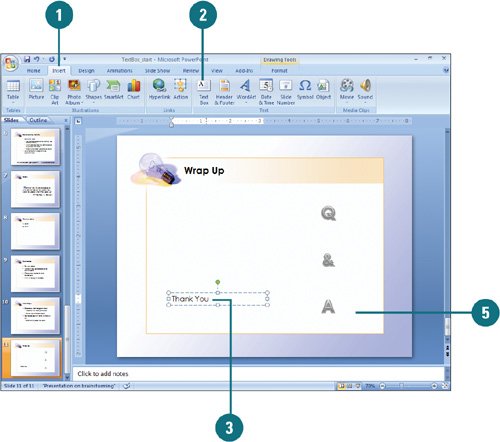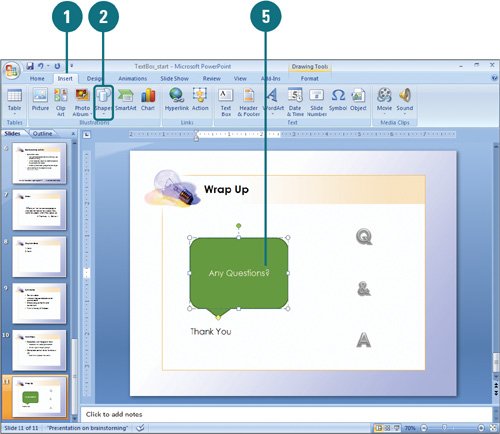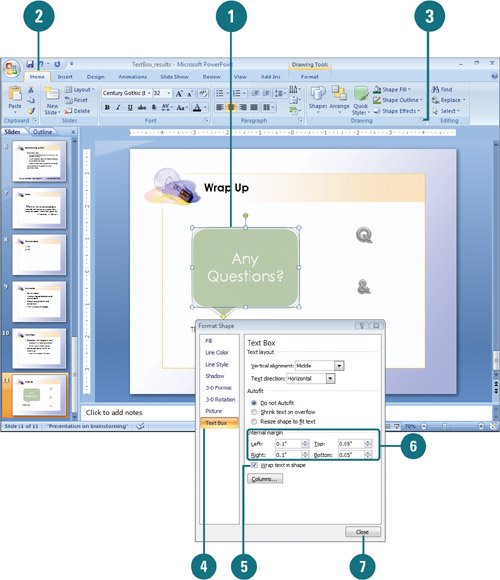Creating a Text Box
| PP07S-2.1.1, PP07S-2.1.5 Usually you use the title, subtitle, and bulleted list placeholders to place text on a slide. However, when you want to add text outside one of the standard placeholders, such as for an annotation to a slide or shape text, you can create a text box. Text boxes appear in all views and panes. In Outline pane, PowerPoint labels slides with multiple text boxes in numbered order (New!). Your text box doesn't have to be rectangularyou can also use one of PowerPoint's shapes, a collection of shapes that range from rectangles and circles to arrows and stars. When you place text in a shape, the text becomes part of object. You can format and change the object using Font options, as well as Shape and WordArt styles. You can also adjust the text margins with a text box or a shape to create the look you want. Create a Text Box
Add Text to a Shape
Wrap and Adjust Text Margins
|
EAN: 2147483647
Pages: 348
- Chapter I e-Search: A Conceptual Framework of Online Consumer Behavior
- Chapter III Two Models of Online Patronage: Why Do Consumers Shop on the Internet?
- Chapter IV How Consumers Think About Interactive Aspects of Web Advertising
- Chapter VI Web Site Quality and Usability in E-Commerce
- Chapter XVII Internet Markets and E-Loyalty