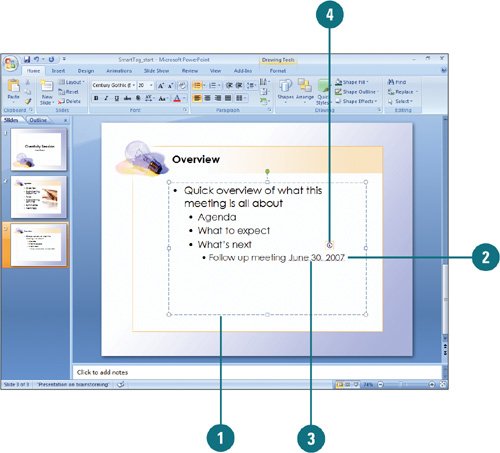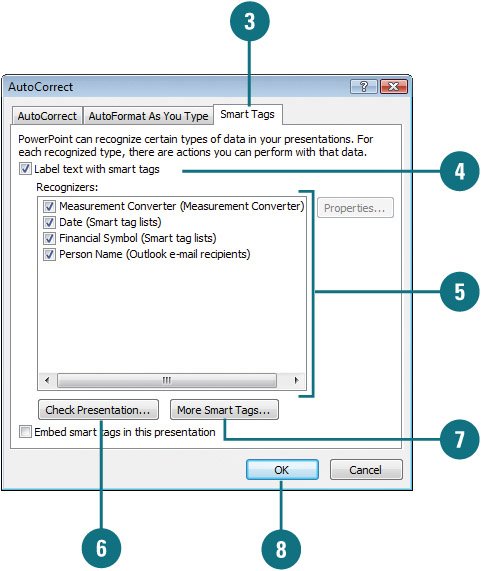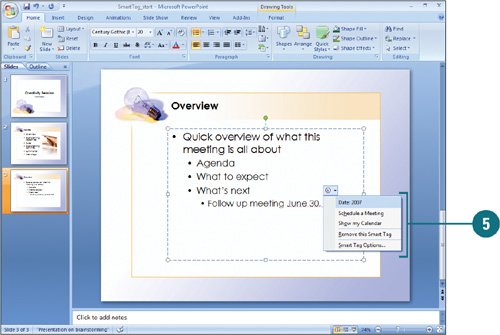| Smart Tags help integrate actions typically performed in other programs directly in PowerPoint. For example, you can insert a financial symbol to get a stock quote, add a person's name and address in a presentation to the contacts list in Microsoft Outlook, or copy and paste information with added control. PowerPoint analyzes the data you type and recognizes certain types that it marks with Smart Tags. The types of actions you can take depend on the type of data with the Smart Tag. Change Smart Tag Options 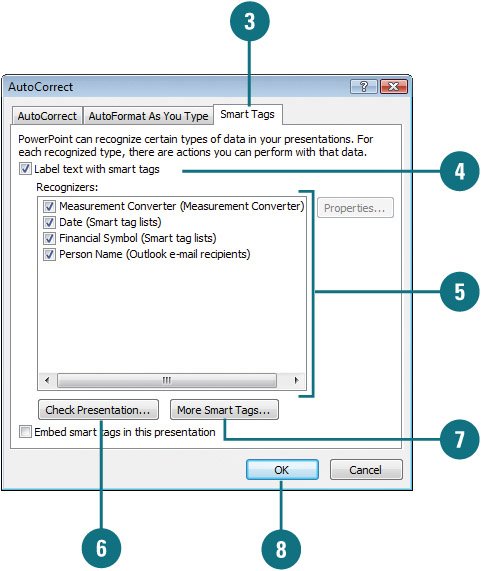
 Click the Office button, and then click PowerPoint Options. Click the Office button, and then click PowerPoint Options.
 In the left pane, click Proofing, and then click AutoCorrect Options. In the left pane, click Proofing, and then click AutoCorrect Options.
 Click the Smart Tags tab. Click the Smart Tags tab.
 Select the Label text with smart tags check box. Select the Label text with smart tags check box.
 Select the check boxes with the Smart Tags you want. Select the check boxes with the Smart Tags you want.
 To check the presentation for new Smart Tags, click Check Presentation. To check the presentation for new Smart Tags, click Check Presentation.
 To add more Smart Tags, click More Smart Tags, and then follow the online instructions. To add more Smart Tags, click More Smart Tags, and then follow the online instructions.
 Click OK. Click OK.
 Click OK again. Click OK again.
Did You Know? You can save a smart tag in a presentation. Smart tags are not automatically saved when you close your presentation. To save smart tags, click the Office button click PowerPoint Options, click Proofing, click AutoCorrect Options, click the Smart Tags tab, select the Embed Smart Tags In This Presentation check box, click OK, and then click OK. |
Access Information Using a Smart Tag 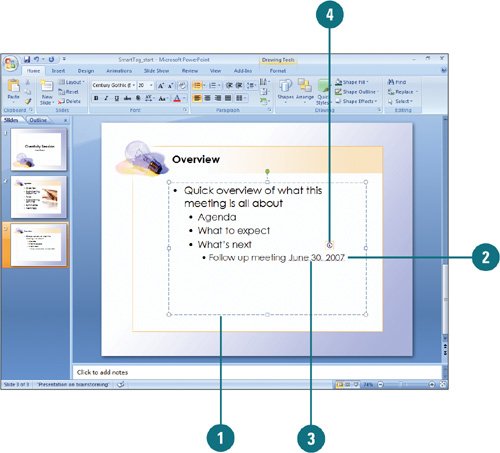 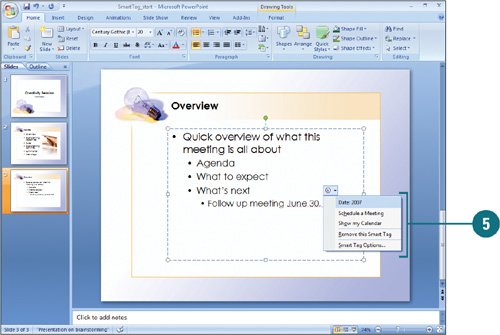
 Click a text box where you want to insert information using a smart tag. Click a text box where you want to insert information using a smart tag.
 Type the information needed for the smart tag, such as the date, a recognized financial symbol in capital letters, or a person's name from you contacts list, and then press Spacebar. Type the information needed for the smart tag, such as the date, a recognized financial symbol in capital letters, or a person's name from you contacts list, and then press Spacebar.
 Point to the text with the purple dotted line underneath to display the Smart Tag button. Point to the text with the purple dotted line underneath to display the Smart Tag button.
The purple dotted line indicates a smart tag is available for the text.  Click the Smart Tag button, and then click the list arrow next to the button. Click the Smart Tag button, and then click the list arrow next to the button.
 Click the smart tag option you want; options vary depending on the smart tag. Click the smart tag option you want; options vary depending on the smart tag.
Did You Know? You can remove a smart tag from text. Point to the text with the smart tag, click the Smart Tag button, and then click Remove This Smart Tag. |
|