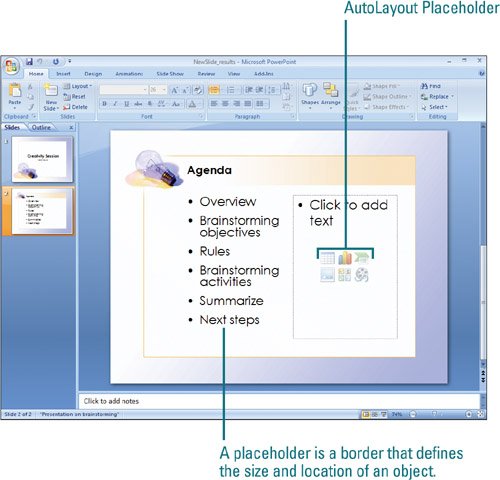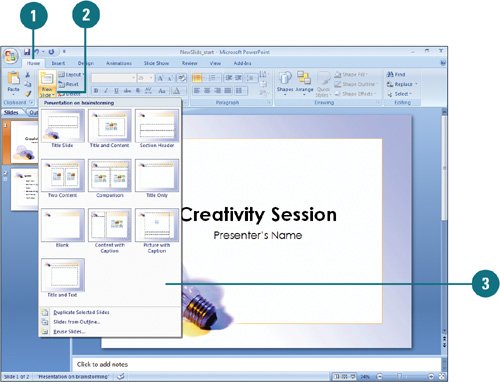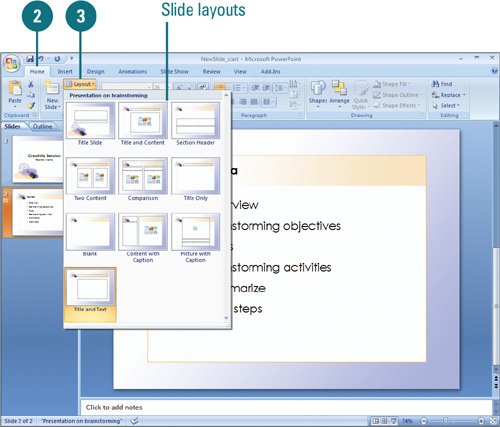|  PP07S-1.5 Creating consistent looking slides makes it easier for your audience to follow and understand your presentation. PowerPoint provides a gallery of slide layouts (New!) to help you position and format slides in a consistent manner. A slide layout contains placeholders, such as text, chart, table, or SmartArt graphic, where you can enter text or insert elements. When you create a new slide, you can apply a standard layout or a custom layout of your own design. You can also apply a layout to an existing slide at any time. When you change a slide's layout, PowerPoint keeps the existing information and applies the new look. Insert a New Slide 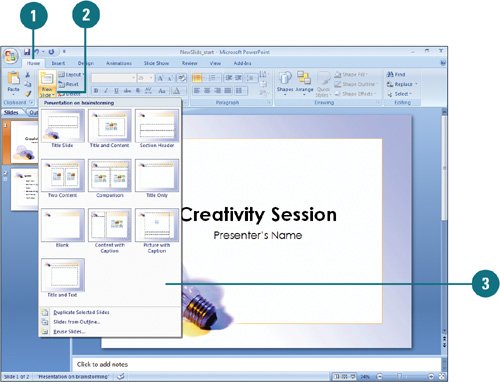
 Click the Home tab. Click the Home tab.
 Click the New Slide button arrow. Click the New Slide button arrow.
Timesaver To insert a slide quickly without using the gallery, click the Add Slide button (icon).
 In the Slide Layout gallery, click the slide layout you want to use. In the Slide Layout gallery, click the slide layout you want to use.
Apply an Layout to an Existing Slide 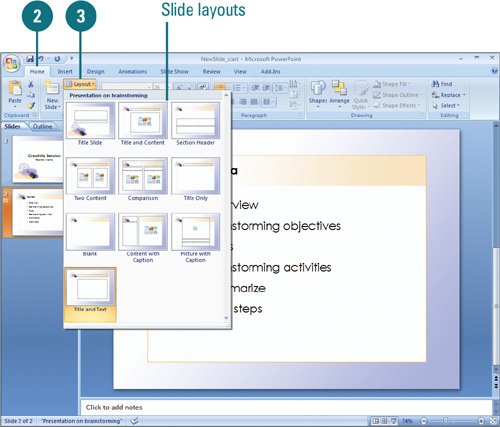
 In Normal view, display the slide you want to change. In Normal view, display the slide you want to change.
 Click the Home tab. Click the Home tab.
 Click the Layout button, and then click the slide layout you want. Click the Layout button, and then click the slide layout you want.
See Also See "Using Slides from Other Presentations" on page 72 for information on adding slides from other presentations. |
Enter Information in a Placeholder 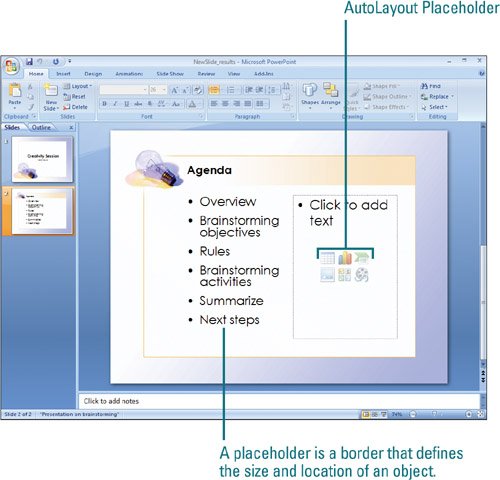 For text placeholders, click the placeholder, and then type the text. For other objects, click the icon in the placeholder, and then work with the accessory that PowerPoint starts.
Did You Know? You can duplicate a slide. In Outline or Slides pane or Slide Sorter view, select the slide you want to duplicate, click the Home tab, click the Add Slide button arrow in the Slides group, and then click Duplicate Selected Slides. You can quickly delete a slide. In Outline or Slides pane or Slide Sorter view, select the slide you want to delete, and then press Delete or click the Delete button in the Slides group on the Home tab. You can reset a placeholder position back to the default location. In Outline or Slides pane or Slide Sorter view, select the slide you want to reset, and click the Home tab, and then click the Reset button in the Slides group. |
Slide Layout Placeholders |
|---|
Placeholder | Description |
|---|
Title | Enter title text | Bulleted | Enter bulleted list | Table | Inserts a table | Chart | Inserts a chart | Clip Art | Inserts a picture from the Clip Organizer | Picture | Inserts a picture from a file | SmartArt (New!) | Inserts a diagram, chart, or other graphics | Movie | Inserts a movie or video clip |
|