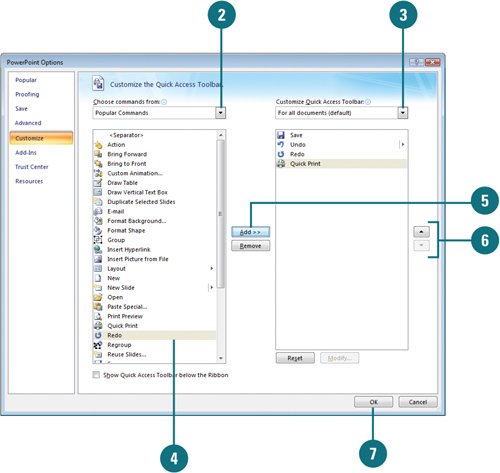Accessing Commands Not in the Ribbon
| If you don't see a command in the Ribbon that was available in an earlier version of PowerPoint, you might think Microsoft removed it from the product. To see if a command is available, check out the Customize section in PowerPoint Options. The Quick Access Toolbar gives access to commands not in the Ribbon (New!), which you can add to the toolbar. For example, you can add the following commands: Create Microsoft Office Outlook Task, Replace Fonts, Send to Microsoft Word, and Web Page Preview. Add Commands Not in the Ribbon to the Quick Access Toolbar
|
EAN: 2147483647
Pages: 348