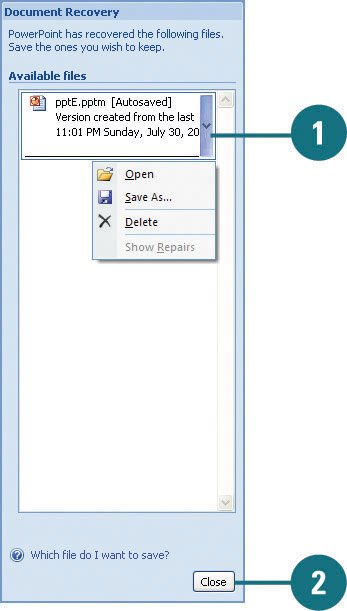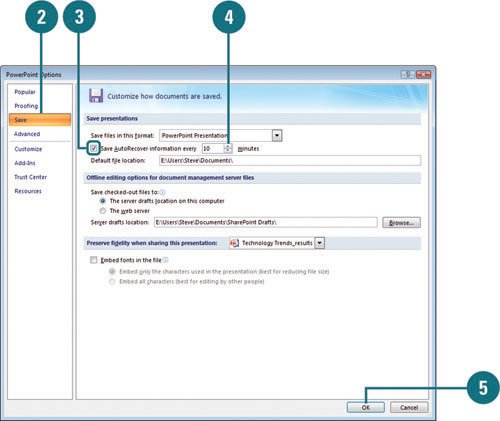Recovering a Presentation
| If PowerPoint encounters a problem and stops responding, the program tries to recover the file the next time you open PowerPoint. The recovered files appear in the Document Recovery task pane, which allows you to open the files, view what repairs were made, and compare the recovered versions. Each file appears in the task pane with a status indicator, either Original or Recovered, which shows what type of data recovery was performed. You can save one or all of the file versions. You can also use the AutoRecover feature to periodically save a temporary copy of your current file, which ensures proper recovery of the file. Recover a Presentation
Use AutoRecover
|
EAN: 2147483647
Pages: 348
- Chapter V Consumer Complaint Behavior in the Online Environment
- Chapter VII Objective and Perceived Complexity and Their Impacts on Internet Communication
- Chapter XII Web Design and E-Commerce
- Chapter XIV Product Catalog and Shopping Cart Effective Design
- Chapter XVIII Web Systems Design, Litigation, and Online Consumer Behavior