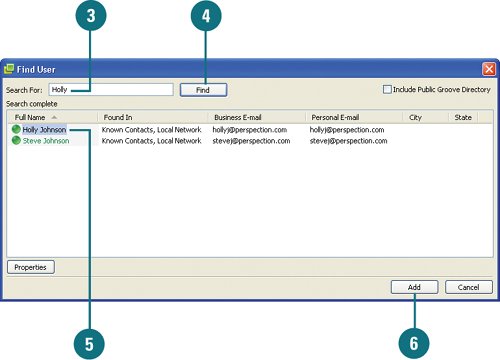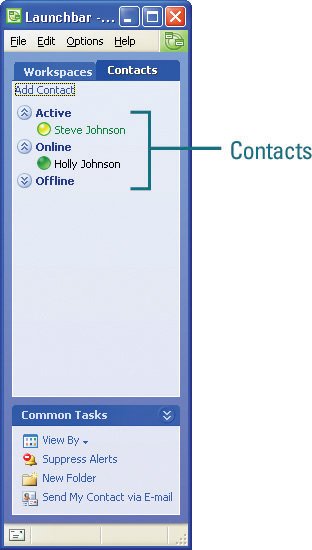| In order to send messages or have a chat with other Groove team members, you need to add them as contacts. In the Launchbar, you can quickly and easily check for the online presence of a contact. By default, each contact appears on the Contacts tab based on status, either Active, Online, or Offline. Each icon next to a contact also indicates whether the member is online, away or offline. In a Groove workspace, you can point to the Files or Discussion tab to display the contacts currently using a tool. Add a Contact 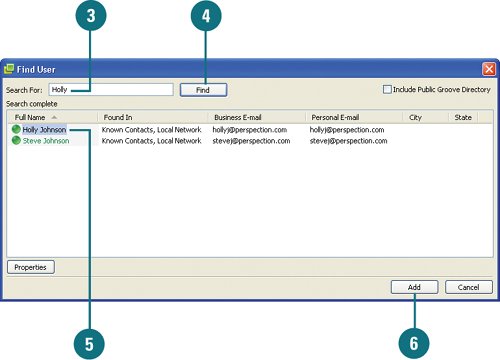
 In Launchbar, click the Contacts tab. In Launchbar, click the Contacts tab.
 Click the Add Contact button. Click the Add Contact button.
The Find User window opens.  Type part of the user's name. Type part of the user's name.
 Click Find. Click Find.
 Select the user's name you want to add as a contact. Select the user's name you want to add as a contact.
 Click Add. Click Add.
Check the Presence of a Contact 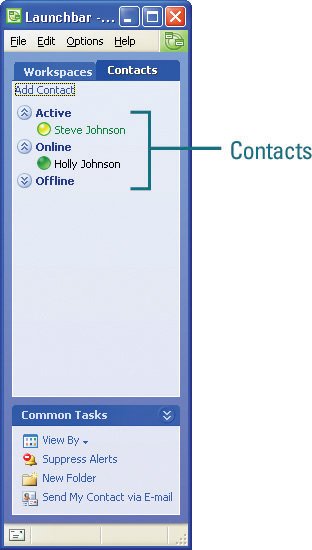 In the Launchbar, click the Contacts tab. By default, each contact appears in the Launchbar based on status, either Active, Online, or Offline. Each icon next to a contact also indicates whether the member is online, away or offline. Timesaver To change order, click the Options menu, point to View Contacts By, and then click a sort method.
In a Groove workspace, the tabs at the bottom of the workspace display the number of people who are actively using the tool, either Files or Discussion. To see the names of the people using a Tool, point to the tab.
|