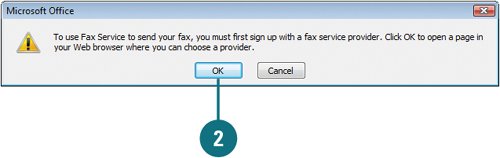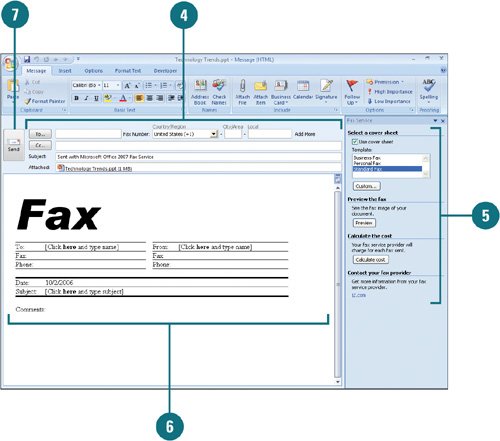If you are a member of an online fax service, such as eFax, InterFAX, MyFax, or Send2Fax, you can use PowerPoint to send and receive faxes over the Internet directly from within your Microsoft Office program. If you're not a member, a Web site can help you sign up. You also need to have Microsoft Outlook and Word installed to use the fax service and Outlook must be open to send your fax. If Outlook is not open and you send the fax, it will be stored in your Outbox and not sent until you open Outlook again.
 Click the Office button, point to Send, and then click Internet Fax.
Click the Office button, point to Send, and then click Internet Fax.
 If you're not signed up with an Internet Fax service, click OK to open a Web page and sign up for one. When you're done, return to PowerPoint, and then repeat Step 1.
If you're not signed up with an Internet Fax service, click OK to open a Web page and sign up for one. When you're done, return to PowerPoint, and then repeat Step 1.
 If the Compatibility Checker appears, click Continue or Cancel to stop the operation.
If the Compatibility Checker appears, click Continue or Cancel to stop the operation.
An e-mail message opens in Microsoft Outlook with your presentation attached as a .tif (image) file.
 Enter a Fax Recipient, Fax Number and Subject (appears with presentation name by default).
Enter a Fax Recipient, Fax Number and Subject (appears with presentation name by default).
You can enter a fax number from your address book. Country codes in your address book must begin with a plus sign (+).
To send your fax to multiple recipients, click Add More, and then enter fax information.
 In the Fax Service pane, choose the options you want.
In the Fax Service pane, choose the options you want.
 Complete the cover sheet in the body of the e-mail message.
Complete the cover sheet in the body of the e-mail message.
 Click the Send button.
Click the Send button.