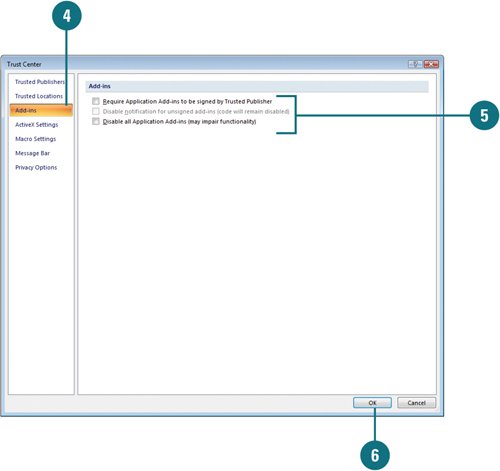Setting Add-in Security Options
| An add-in, such as smart tags, extends functionality to Microsoft Office programs (New!). An add-in can add buttons and custom commands to the Ribbon. When an add-in is installed, it appears on the Add-Ins tab of an Office program and includes a special ScreenTip that identifies the developer. Since add-ins are software code added to Microsoft Office programs, hackers can use them to do malicious harm, such as spreading a virus. The Trust Center uses a set of criteriavalid and current digital signature, reputable certificate and a trusted publisherto make sure add-ins are safe and secure. If it discovers a potentially unsafe add-in, it disables the code and notifies you in the Message Bar. If the add-in security options are not set to the level you need, you can change them in the Trust Center. Set Add-in Security Options
|
EAN: 2147483647
Pages: 348