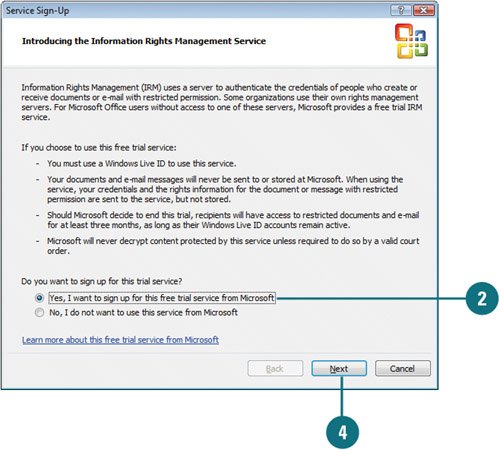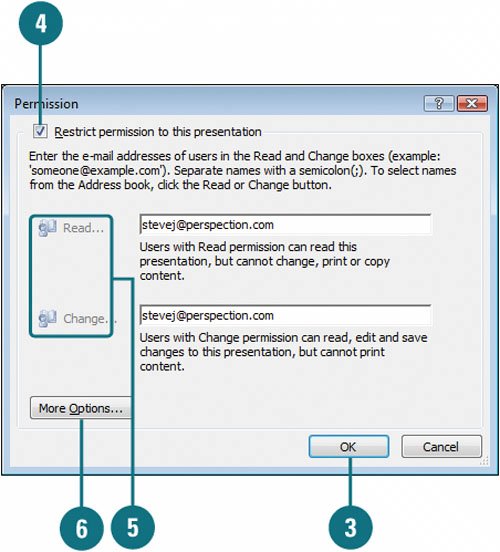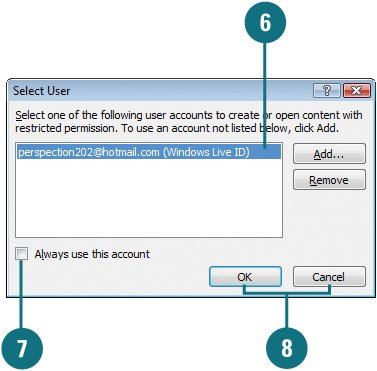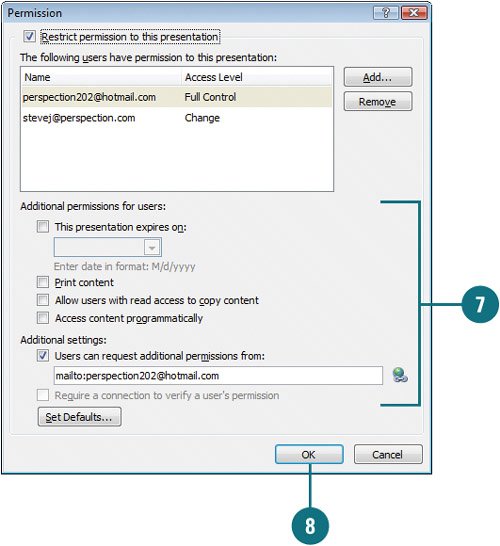|  PP07S-4.3.3 Information Rights Management (IRM) in Office 2007 programs provides restricted access to Office documents. In Outlook, you can use IRM to restrict permission to content in presentations from being forwarded, printed, copied, faxed, or edited by unauthorized people. You can also enforce corporate polices and set file expirations. IRM uses a server to authenticate the credentials of people who create or receive presentations or e-mail with restricted permission. For Microsoft Office users without access to one of these servers, Microsoft provides a free trial IRM service, which requires a .NET Passport. If you want to view or change the permissions for a presentation, click Change Permission in the Message Bar or click the IRM icon button in the Status bar (New!). If someone tries to access a restricted presentation, a message appears with the author's address or Web site address so the individual can request permission. Set Up Information Rights Management 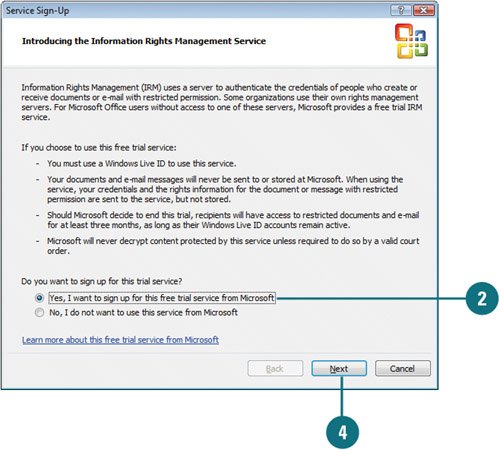 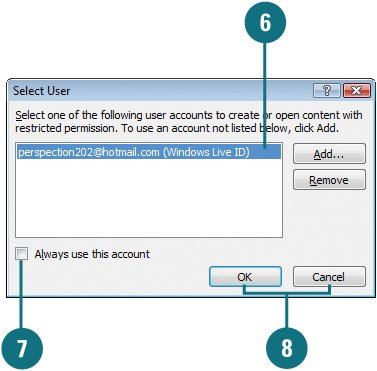
 Click the Office button, point to Prepare, point to Restrict Permission, and then click Manage Credentials. Click the Office button, point to Prepare, point to Restrict Permission, and then click Manage Credentials.
 Click Yes to download and install IRM. Follow the wizard instructions to install IRM software. Click Yes to download and install IRM. Follow the wizard instructions to install IRM software.
Upon completion, the Service Sign-Up Wizard opens.  Click the Yes, I Want To Sign Up For This Free Trial Service From Microsoft option. Click the Yes, I Want To Sign Up For This Free Trial Service From Microsoft option.
 Click Next, and then follow the remaining instructions to create a .NET Passport and complete the service sign-up. Click Next, and then follow the remaining instructions to create a .NET Passport and complete the service sign-up.
You'll need to select a certificate type, either Standard or Temporary  Click Finish. Click Finish.
 Select a user account with the credentials you want to use. Select a user account with the credentials you want to use.
 Select or clear the Always use this account check box. Select or clear the Always use this account check box.
 Click Cancel or OK to restrict permission. Click Cancel or OK to restrict permission.
Create a Presentation with Restricted Permission 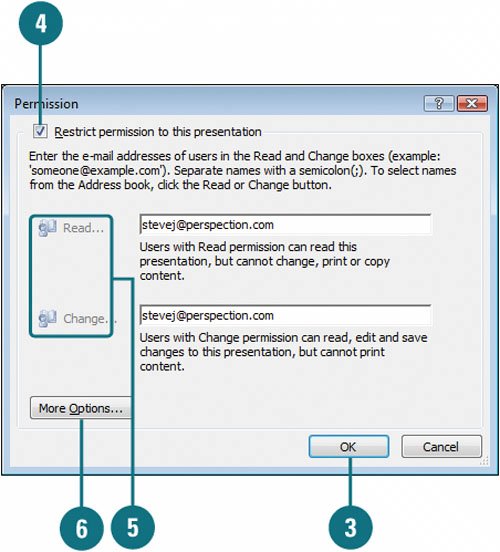 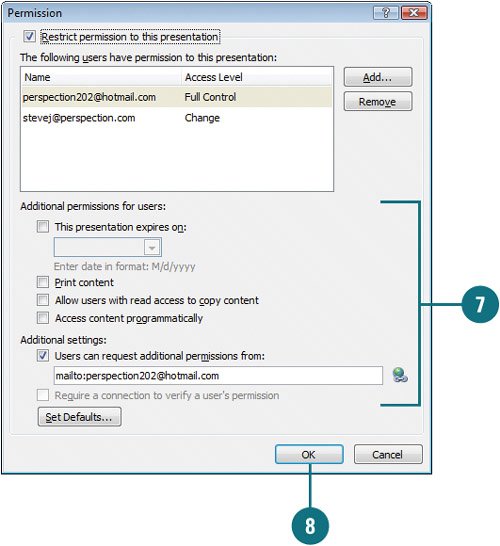
 Open the presentation you want to restrict permission. Open the presentation you want to restrict permission.
 Click the Office button, point to Prepare, point to Restrict Permission, and then click Restrict Access. Click the Office button, point to Prepare, point to Restrict Permission, and then click Restrict Access.
Timesaver Click the Protect Presentation button on the Review tab to access the same commands.
 If necessary, click the user with the permissions to create or open restricted content, and then click OK. If expired, click OK, and then click Add to renew it. If necessary, click the user with the permissions to create or open restricted content, and then click OK. If expired, click OK, and then click Add to renew it.
 Select the Restrict permission to this Presentation check box. Select the Restrict permission to this Presentation check box.
 Enter e-mail addresses or click the Read or Change button to select users from your Address Book. Enter e-mail addresses or click the Read or Change button to select users from your Address Book.
 Click More Options. Click More Options.
 Select the check boxes with the specific permissions you want. Select the check boxes with the specific permissions you want.
 Click OK. Click OK.
The Message Bar appears with the current rights management, along with a Change Permission button, which you can use to change presentation permissions.
Did You Know? You can unrestrict access to a presentation. Click the Office button, point to Prepare, point to Restrict Permission, and then click Unrestricted Access. You can change permission. Click Change Permission in the Message Bar, or click the IRM icon on the Status bar. |
|