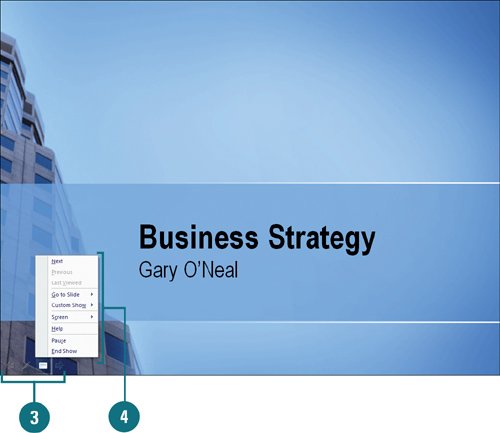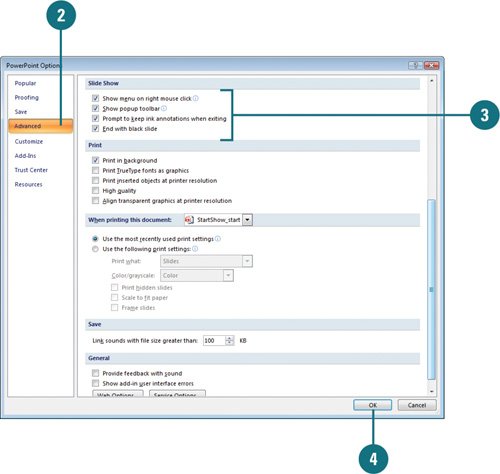Starting a Slide Show
| Once you have set up your slide show, you can start the show at any time. As you run your slide show, you can use the Slide Show toolbar, or Pop-up toolbar, to access certain PowerPoint commands without leaving Slide Show view. If your show is running at a kiosk, you might want to disable this feature. Start a Slide Show and Display the Slide Show Toolbar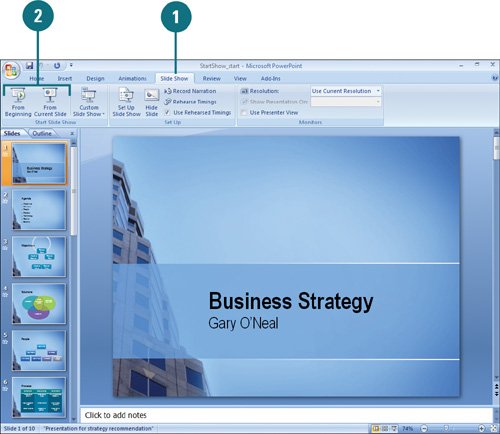
Set Slide Show Options
|
EAN: 2147483647
Pages: 348