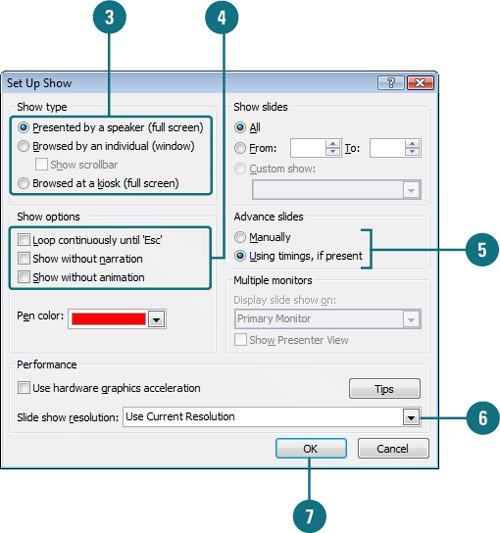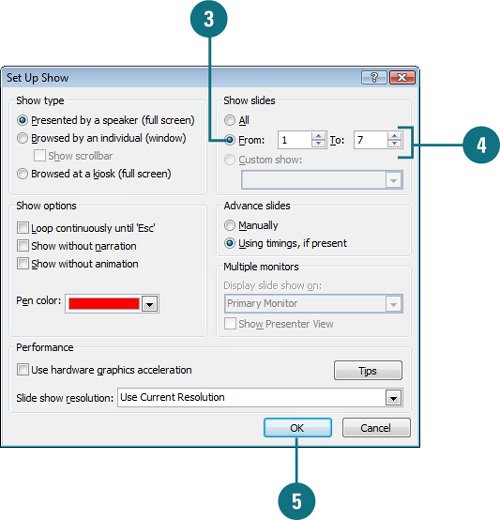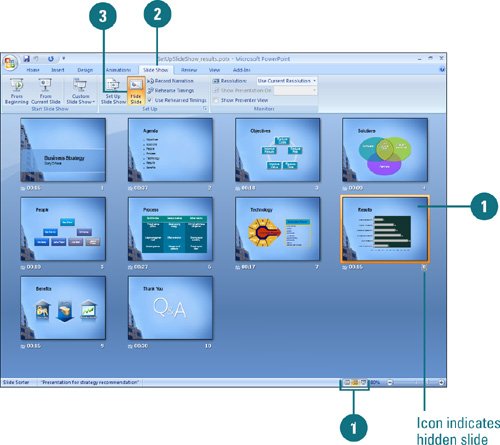|  PP07S-4.5.1, PP07S-4.5.5 PowerPoint offers several types of slide shows appropriate for a variety of presentation situations, from a traditional big-screen slide show to a show that runs automatically on a computer screen at a conference kiosk. When you don't want to show all of the slides in a PowerPoint presentation to a particular audience, you can specify only a range of slides to show, or you can hide individual slides. You can also save a presentation to open directly into Slide Show view or run continuously. Set Up a Show 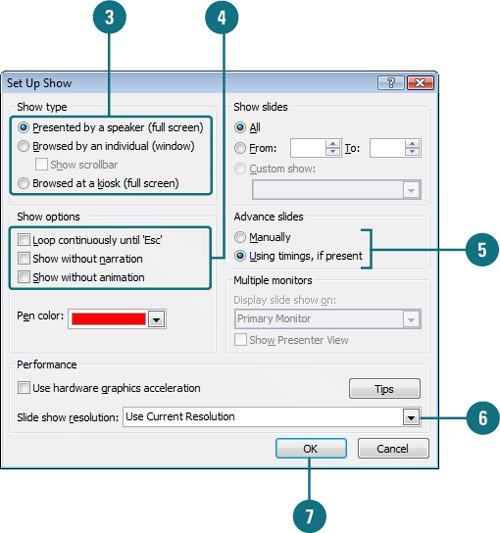
 Click the Slide Show tab. Click the Slide Show tab.
 Click the Set Up Slide Show button. Click the Set Up Slide Show button.
 Choose the show type you want. Choose the show type you want.
Click the Presented by a speaker option to run a full screen slide show. Click the Browsed by an individual option to run a slide show in a window and allow access to some PowerPoint commands. Click the Browsed at a kiosk option to create a self-running, unattended slide show for a booth or kiosk.
 Select or clear the following check boxes: Select or clear the following check boxes:
Loop continuously until 'Esc'. Select to replay the slide show again until you stop it. Show without narration. Select to not play narration. Show without animation. Select to not play animation.
 Select the Manually or Using timings, if present option, where you can advance the slides manually or automatically. Select the Manually or Using timings, if present option, where you can advance the slides manually or automatically.
 Click the Slide show list arrow, and then select the display resolution you want (New!). Click the Slide show list arrow, and then select the display resolution you want (New!).
 Click OK. Click OK.
Frequently Asked Questions: How Do You Choose a Screen Resolution? The quality of a display system depends on its screen resolution, how many pixels it can display, and how many bits are used to represent each pixel. The screen resolution signifies the number of dots (pixels) on the entire screen. A higher screen resolution, such as 1024 by 768, makes items appear smaller, while a lower screen resolution, such as 640 by 480, makes items appear larger, which can help make a slide show eraser to view. |
Show a Range of Slides 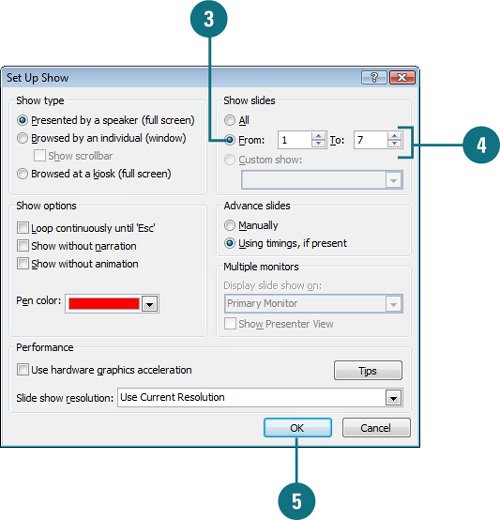
 Click the Slide Show tab. Click the Slide Show tab.
 Click the Set Up Show button. Click the Set Up Show button.
 Click the From option. Click the From option.
 Enter the first and last slide numbers of the range you want to show. Enter the first and last slide numbers of the range you want to show.
 Click OK. Click OK.
Hide Slides 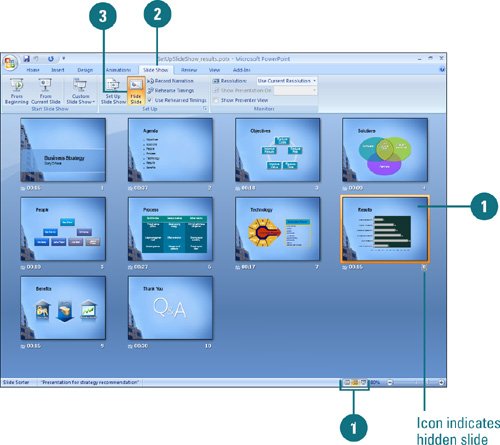
 In Slide Sorter view, or Normal view, select or display the slide you want to hide. In Slide Sorter view, or Normal view, select or display the slide you want to hide.
 Click the Slide Show tab. Click the Slide Show tab.
 Click the Hide Slide button. Click the Hide Slide button.
The slide number in the Slide pane or Slide Sorter view appears with circle and a line through it.  To show a hidden slide, click it, click the Hide Slide button again. To show a hidden slide, click it, click the Hide Slide button again.
Did You Know? You can run a slide show continuously. Open the presentation you want to run, click the Slide Show tab, click the Set Up Show button, select the Loop Continuously Until 'Esc' check box, and then click OK. |
|