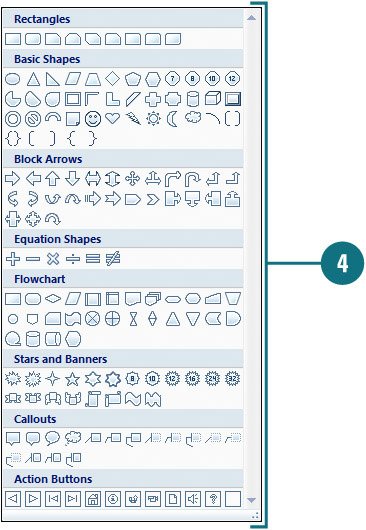Applying a Shape to a Picture
| After you insert a picture into your presentation, you can select it and apply one of PowerPoint's shapes to it (New!). The picture appears in the shape just like its been cropped. The Picture Shape gallery makes it easy to choose the shape you want to use. Live preview is not available with the Picture Shape gallery. You can try different shapes to find the one you want. If you don't find the one you want, you can use the Reset Picture button to return the picture back to it's original state. Apply a Shape to a Picture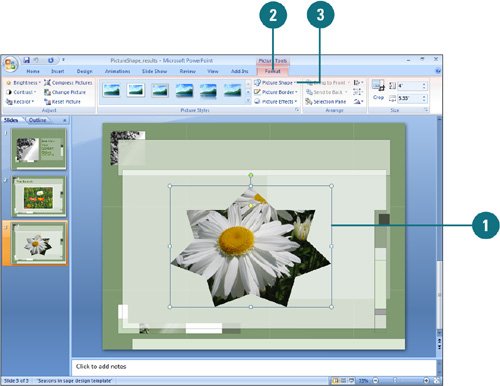
|
EAN: 2147483647
Pages: 348