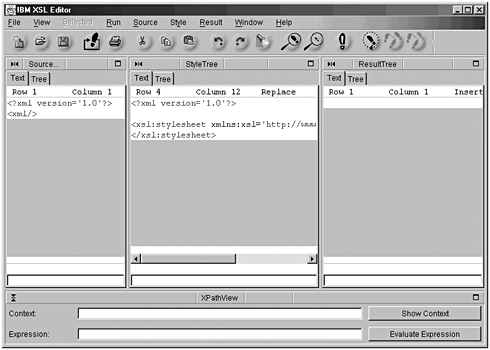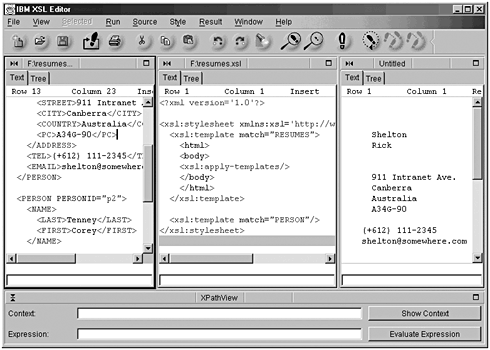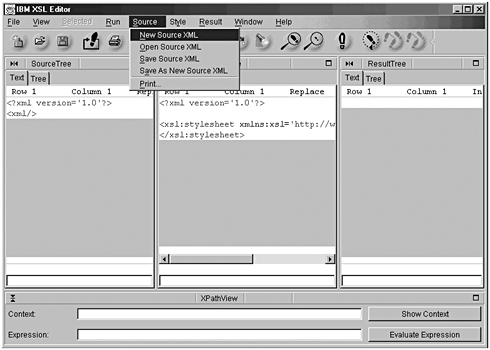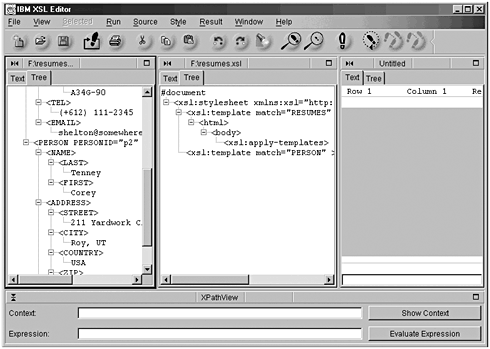Appendix F. IBM s XSL Editor
Appendix F. IBM's XSL Editor IN Chapter 2, "XSLT Stylesheets," I told you about IBM's Java-based program called XSL Editor. You can download this program from http://www.alphaworks.ibm.com/tech/xsleditor. This short appendix will in no way cover everything about this software product. It is only intended to give you some idea as to how it works. As of this writing, IBM had no further plans to enhance this product, but remember that this is to be used as a learning tool, not in a production environment. In addition to the XSL Editor, you'll need a version of the Java Software Development Kit or the Java runtime environment prior to version 1.2. Sorry, but that is the only way the editor will work. You can obtain these at Sun's Java Web site: http://java.sun.com. Those of you who know nothing about Java, don't worry. There's not a lot to this installation. I highly recommend that you use this software to learn XSL Transformations. It's a very simple program to learn and use, so the tool won't get in the way of what you're trying to learn. Accept the defaults when installing the Java package. There's no sense in making something harder than necessary. After the Java installation is complete, install the editor. During the installation, you will be asked to pick the version of Java you want the editor to use. If you have more than one Java version installed, be sure to pick a version prior to 1.2. After you start the program, you'll see what is pictured in Figure F.1.The software presents three separate panes for three separate functions. Figure F.1. The XSL Editor's opening screen. The left pane is used for creating an XML file or loading one you created with some other application. The center pane is for developing or loading an XSLT stylesheet. The right pane shows the results of applying the stylesheet to the XML document. Figure F.2 shows an XML document, an XSLT stylesheet, and the results. Figure F.2. The XSL Editor with all three panes full. These results can be saved. One difference from what you are used to is that files are loaded into the XML and stylesheet panes from their own individual drop-down menus , not from the File menu. See Figure F.3, which shows the drop-down menu for the XML pane. Figure F.3. The XML document drop-down menu. Tree views of the loaded documents can be examined by selecting the Tree tab in the appropriate window. Figure F.4 shows the tree view selected in both the XML document window and the XSLT stylesheet window. Figure F.4. The XSL Editor showing tree views of documents. Looking at Figure F.4 once again, clicking the Footprint toolbar icon that looks like an exclamation point will apply the stylesheet to the XML document and will present the results in the results pane. That's really all you need to know for basic operation of this software tool. The rest is easy to figure out. Oh, and did I mention the price? It's really difficult to beat $0.00, so enjoy. |