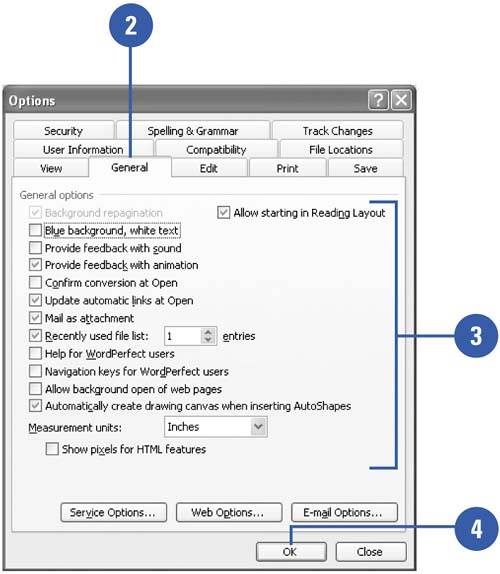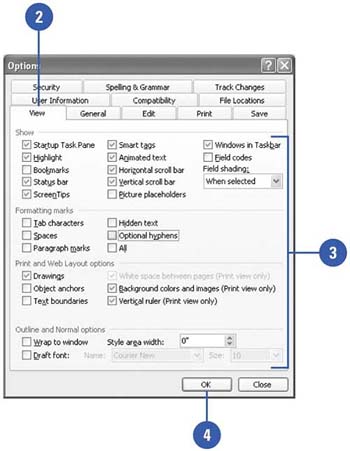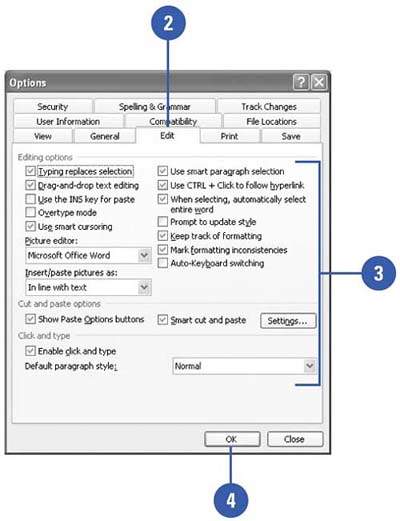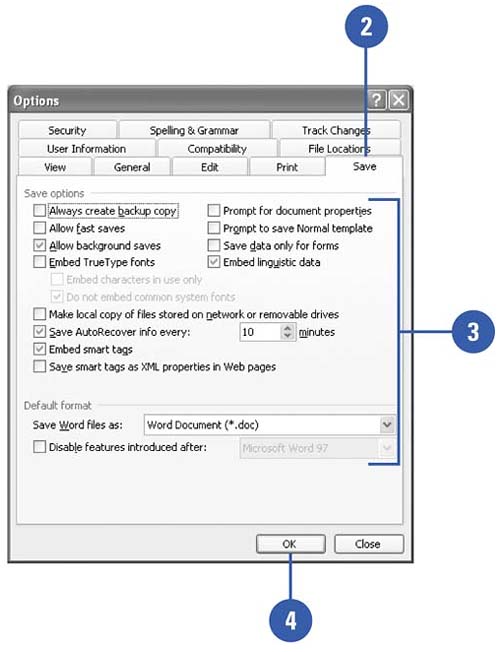Customizing the Way You Work
| You can customize several settings in the Word work environment to suit the way you like to work. You can customize the performance of many Word features including its editing, saving, spelling, viewing, and printing procedures. You can also change security, track changes, user information, and file compatibility settings. Change General Options
Change View Options
Change Edit Options
Change Save Options
|
EAN: N/A
Pages: 310