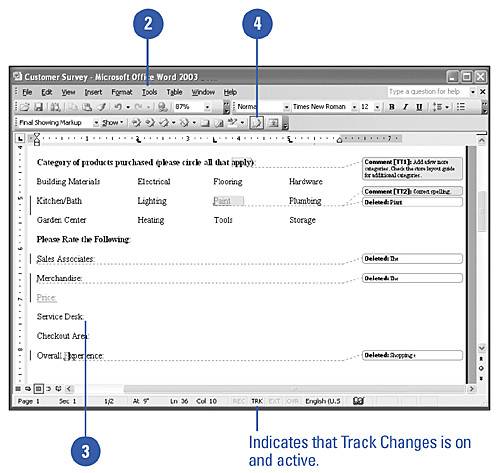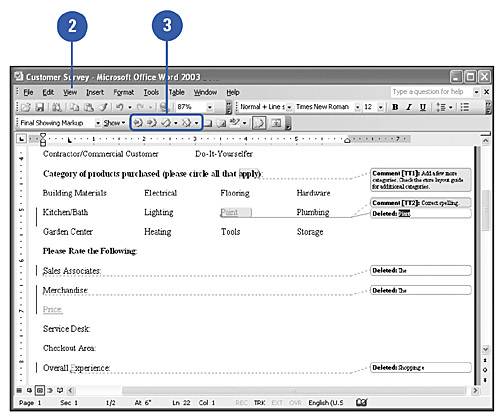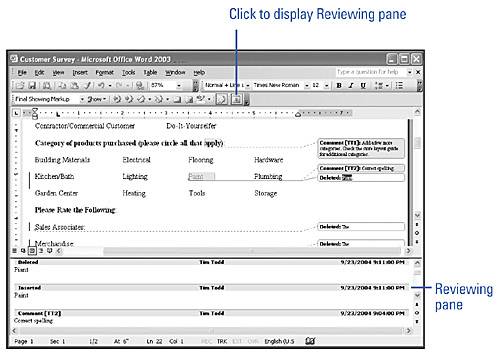Using Track Changes
| Tracking changes in a document allows you to make revisions to a document without losing the original text. Word shows changed text in a different color from the original text and uses revision marks, such as underlines, to distinguish the revised text from the original. You can review changes by using the Reviewing toolbar, which contains buttons that let you accept and reject changes and comments. If you compare and merge two documents, you can review the changes and accept or reject the results. Track Changes as You Work
Review Changes
|
EAN: N/A
Pages: 310
- ERP Systems Impact on Organizations
- Challenging the Unpredictable: Changeable Order Management Systems
- Context Management of ERP Processes in Virtual Communities
- A Hybrid Clustering Technique to Improve Patient Data Quality
- Relevance and Micro-Relevance for the Professional as Determinants of IT-Diffusion and IT-Use in Healthcare