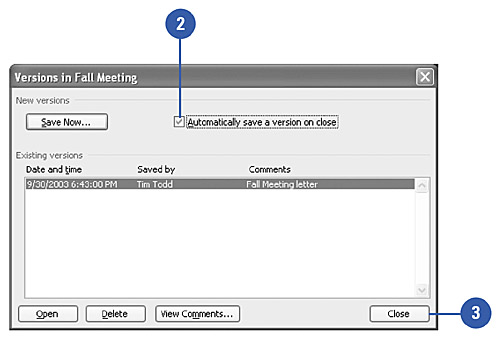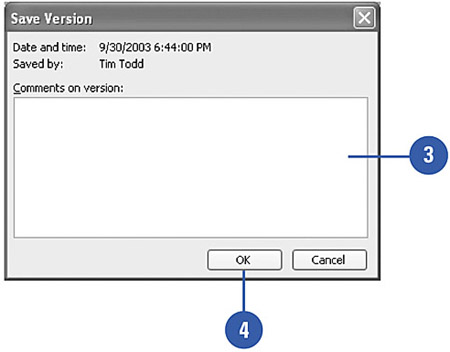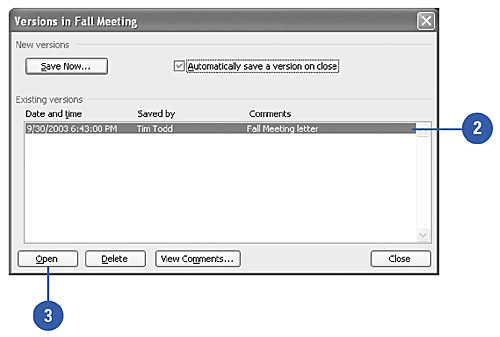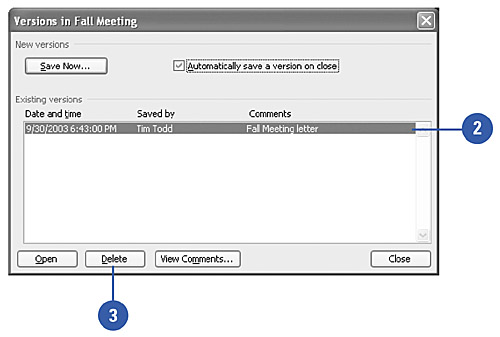Creating Multiple Document Versions
| If you want a record of changes made to a document, you can save different versions of a document within the same document. When you save different versions within Word, you also save disk space because Word saves only the differences between versions, not an entire copy of each document. After you've saved several versions of the document, you can go back and review, open, print, and delete earlier versions. Before you can modify an earlier version, you must open that version and use the Save As command to save it as a separate file. You can also have Word save a version of your document each time you close the document. You cannot access this feature when you save a document as a Web page. Create Document Versions Automatically
Save a Document Version
Open a Document Version
Delete a Document Version
|
EAN: N/A
Pages: 310