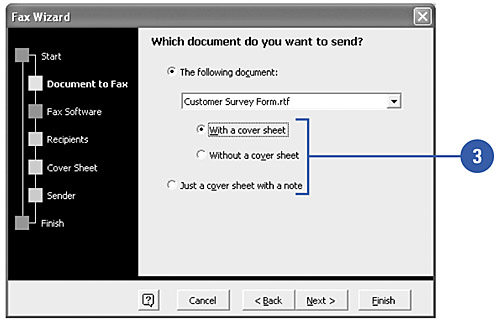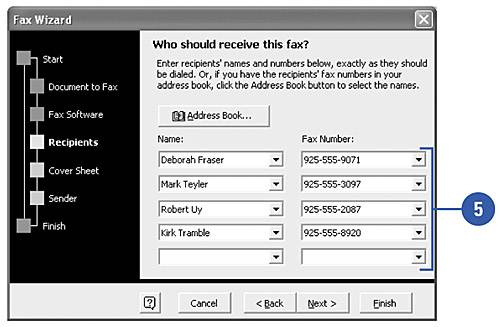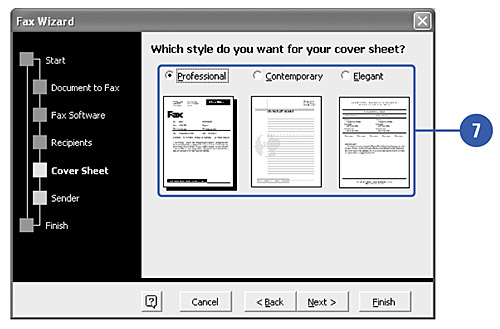Sending a Document as a Fax
| If you have hardware and software installed on your computer to send and receive faxes, you can fax a document directly from Word using the Fax Wizard. The Fax Wizard makes it easy to create a cover sheet and send a document as a fax. The wizard steps you through the entire process, asking you questions about the document you want to use, fax program, recipients, and cover sheet. If you use Microsoft Fax, the service is typically configured so that you can't use your own cover sheet. Send a Document as a Fax
|
EAN: N/A
Pages: 310
- Chapter V Consumer Complaint Behavior in the Online Environment
- Chapter VIII Personalization Systems and Their Deployment as Web Site Interface Design Decisions
- Chapter XII Web Design and E-Commerce
- Chapter XVI Turning Web Surfers into Loyal Customers: Cognitive Lock-In Through Interface Design and Web Site Usability
- Chapter XVIII Web Systems Design, Litigation, and Online Consumer Behavior