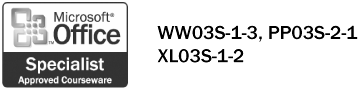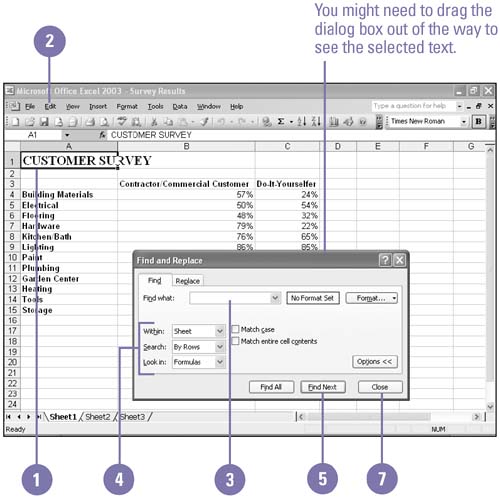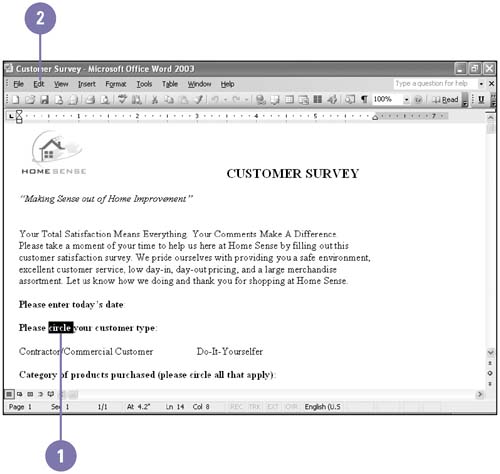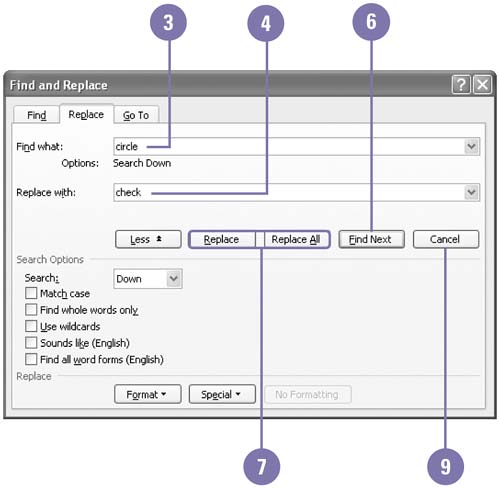| 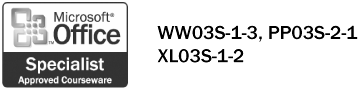 The Find and Replace commands make it easy to locate or replace specific text or formulas in a document. For example, you might want to find each figure reference in a long report to verify that the proper graphic appears. Or you might want to replace all references to cell A3 in your Excel formulas with cell G3. The Find And Replace dialog boxes vary slightly from one Office program to the next , but the commands work essentially in the same way. Find Text -
 | Click at the beginning of the document, or select the text you want to find. | -
 | Click the Edit menu, and then click Find. | -
 | Type the text you want to find. | -
 | Select other options as appropriate. | -
 Click Find Next until the text you want to find is highlighted. Click Find Next until the text you want to find is highlighted. You can click Find Next repeatedly to locate each instance of the text. -
 | If a message box opens when you reach the end of the document, click OK. | -
 | When you're done, click Close or Cancel. | 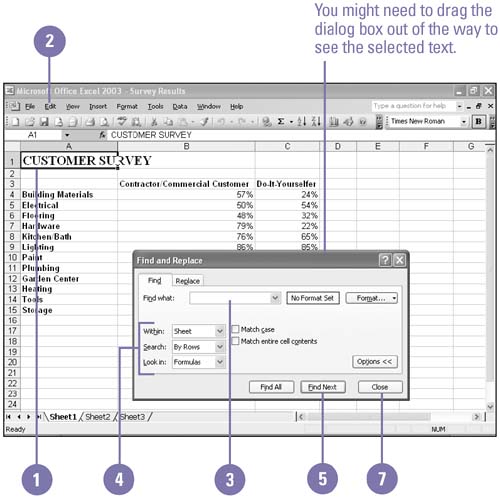 Did You Know? You can use wildcards to help you search . When you select the Use Wildcards check box, click the Special button to see the wildcards you can use. To enter a wildcard in the Find What or Replace What box, click Special, and then click a wildcard. For example, enter "ran*" to find "ranch", "ranger", and so on. | Replace Text -
 | Click at the beginning of the document, or select the text you want to replace. | -
 | Click the Edit menu, and then click Replace. | -
 | Type the text you want to find. | -
 | Type the text you want to replace. | -
 | Select other options as appropriate. In Word, click More to display the additional options. | -
 | Click Find Next to begin the search and select the next instance of the search text. | -
 Click Replace to substitute the replacement text, or click Replace All to substitute text throughout the entire document. Click Replace to substitute the replacement text, or click Replace All to substitute text throughout the entire document. You can click Find Next to locate the next instance of the search text without making a replacement. -
 | If a message box appears when you reach the end of the document, click OK. | -
 | When you're done, click Close or Cancel. | 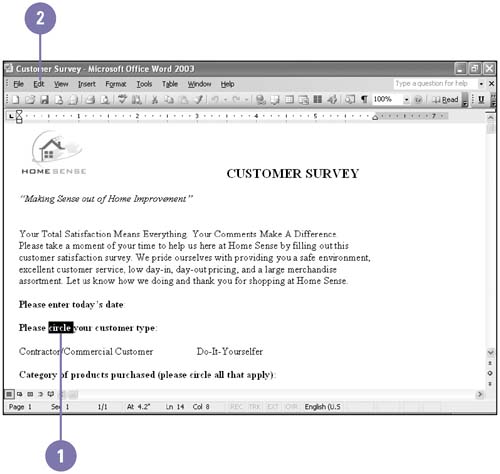 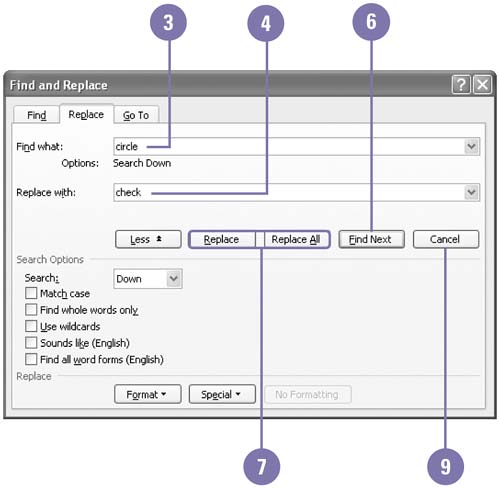 Did You Know? You can format text that you find and replace . In a Word document, you can search for and replace text with specific formatting features, such as a font and font size. Click More in the Find And Replace dialog box, click Format, click the formatting options you want, and then complete the corresponding dialog box. |  |