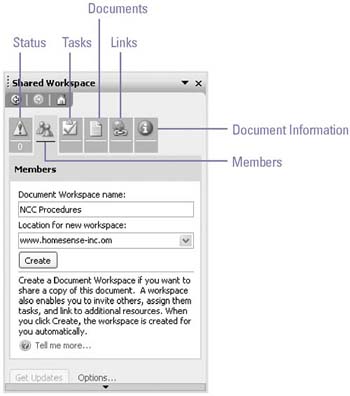Working with Shared Workspace
| Using Shared Workspace icons allow you to connect to your SharePoint Server in a Office 2003 program. Each icon displays different information on your document. Users can view the status of a document, see the availability of a document, display properties of a document, and list additional resources, folders, and access rights of a document. You can also show the current tasks which are assigned for your document, display the online team members of your group , and display the workspace information. Use Shared Workspace in an Office 2003 Program
|
EAN: 2147483647
Pages: 418