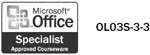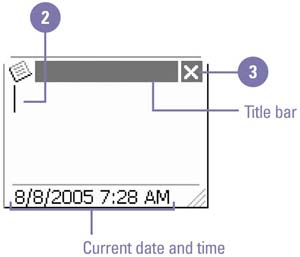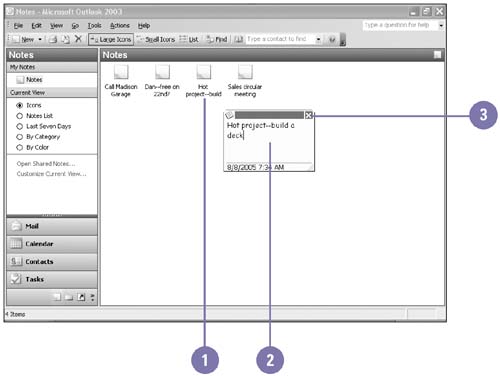Creating and Modifying Notes
| Notes in Outlook are electronic versions of paper sticky notes. Notes replace the random scraps of paper on which you might jot down reminders, questions, thoughts, ideas, or directions. Like the popular sticky notes, you can move an Outlook note anywhere on your screen and leave it displayed as you work. Any edits you make to a note are saved automatically. The ability to color -code, size, categorize, sort , or filter notes makes these notes even handier than their paper counterparts. When you open a new Note window in Outlook, you simply type text to create a note. The first paragraph becomes the note name in the Notes folder. Outlook inserts the date and time that you created the note for your reference. Create a Note
Modify a Note
|
EAN: 2147483647
Pages: 418