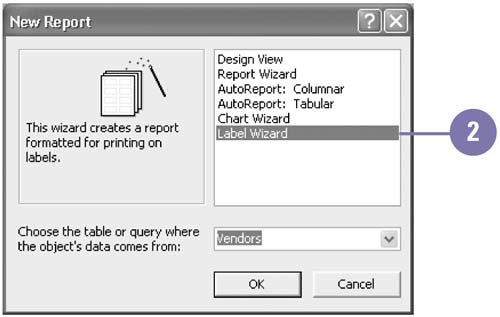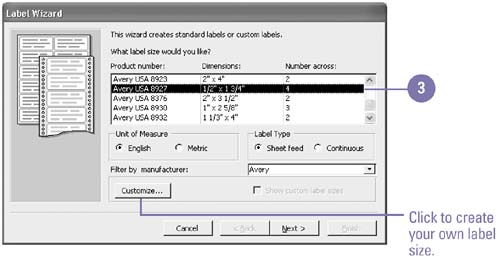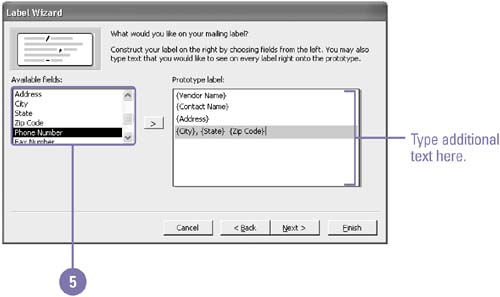Creating Mailing Labels
| Access provides a Label Wizard to help you create mailing labels quickly. The wizard supports a large variety of label brands and sizes. You can also create customized labels for brands and sizes not listed by the wizard, provided you know the dimensions of your labels and label sheets. You can create labels by drawing data from any of your tables or queries. In addition to data values, labels can also include customized text that you specify. Create Mailing Labels
|
EAN: 2147483647
Pages: 418