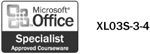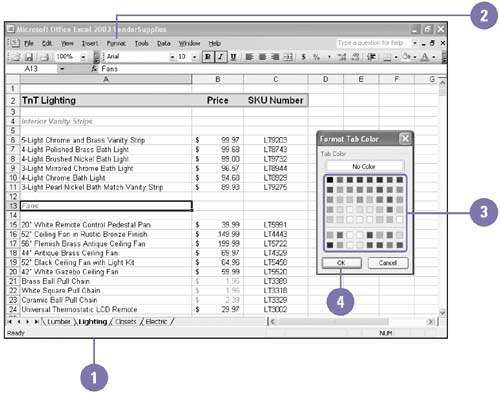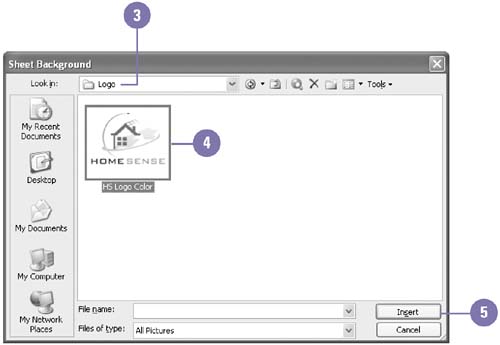Formatting Tabs and the Background
| Depending on your screen size, the sheet tabs at the bottom of your workbook can be hard to view. You can add color to the sheet tabs to make them more distinguishable . If you want to add artistic style to your workbook or you are creating a Web page from your workbook, you can add a background picture. When you add a background to a worksheet, the background does not print, and it's not included when you save an individual worksheet as a Web page. You need to publish the entire workbook as a Web page to include the background. Add Color to Worksheet Tabs
Add or Remove a Background
|
EAN: 2147483647
Pages: 418