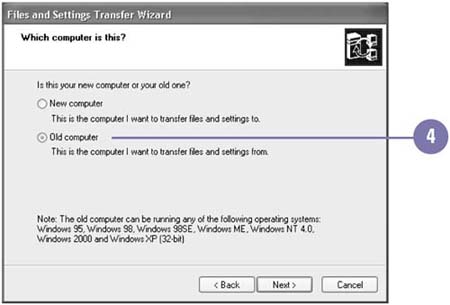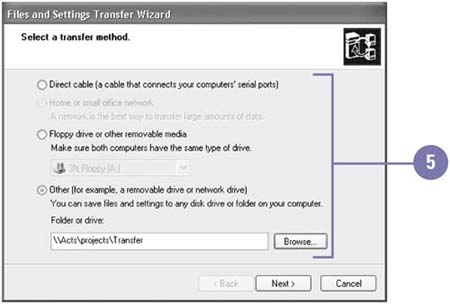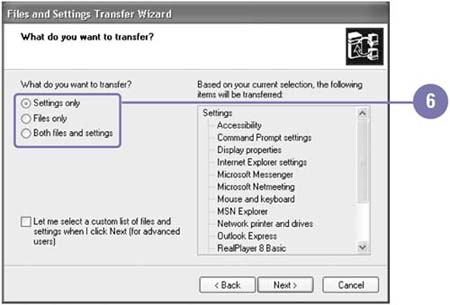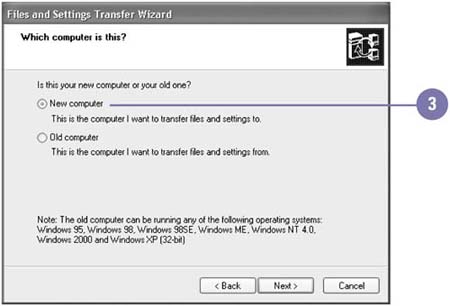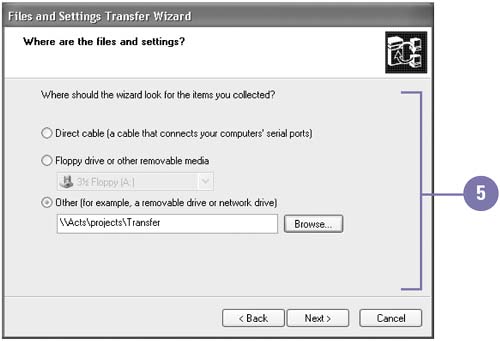Transferring Files and Settings from Another Computer Instead of trying to re-create Windows settings manually from an old computer on a new Windows XP computer, you can use the Files and Settings Transfer Wizard. If you are connected to a computer over a network or a direct cable connection and want to transfer files and settings from that computer to your new Windows XP computer, you can use the Files and Settings Transfer Wizard to transfer settings for Windows, such as folder and taskbar options, desktop and display properties, and Internet Explorer browser and Outlook Express mail setup options, and files or entire folders, such as My Documents and Favorites. Prepare the Old Computer -
 Insert the Windows XP CD into your CD-ROM drive, and then start your computer. Insert the Windows XP CD into your CD-ROM drive, and then start your computer. The Welcome screen appears. -
 | Click Perform Additional Tasks. | -
 | Click Transfer File And Settings, and then click Next. | -
 | Click the Old Computer option, and then click Next. | -
 | Click the option for the way you want to transfer the files and settings, select a disk or network drive if necessary, and then click Next. | TROUBLE ? The network option is available only when both computers are connected to a network and using the Files And Settings Transfer Wizard. -
 | Click an option to specify the type of information you want to transfer, and then click Next. | -
 | Click Finish. | 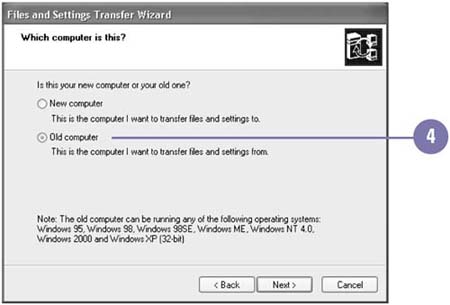 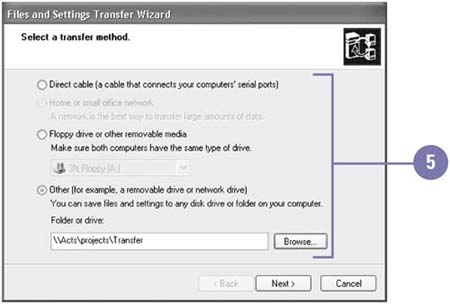 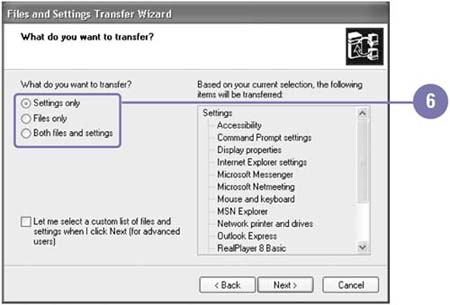 Transfer Files and Settings to the New Computer -
 | Click the Start button, point to All Programs, point to Accessories, point to System Tools, and then click Files And Settings Transfer Wizard. | -
 | Click Next. | -
 | Click the New Computer option, and then click Next. | -
 | Click the I Don't Need The Wizard Disk option, and then click Next. | -
 | Click an option to specify the location of the files and settings, and then click Next. | -
 | Click Finish, and then click Yes to log off Windows. | 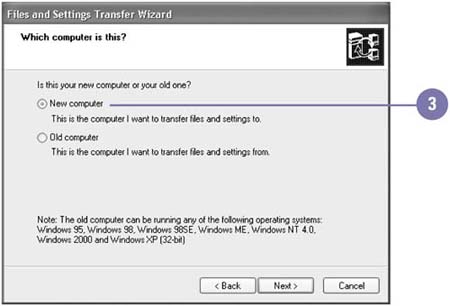 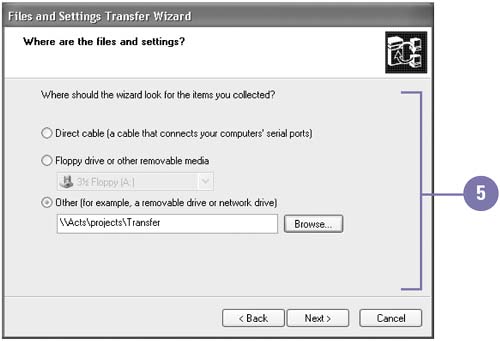 |