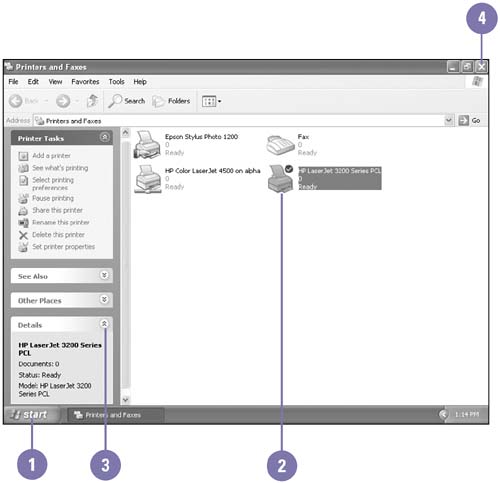Viewing Printers
| After you install a printer, the printer appears in the Printers and Faxes window and in a program's Print dialog box, where you can view and change printer properties and personal preferences. Every installed printer on your computer is represented by an icon in the Printers and Faxes window. When you select a printer icon, status information for that printer appears in the Details section of the task pane, such as number of documents to be printed, and whether the printer is ready to print. A printer icon appears in the window without a cable indicates a local printer, while a printer icon with a cable indicates a network printer. A local printer is a printer connected directly to your computer, and a network printer is one connected to a network to which you have access. View Printer Properties
|
EAN: 2147483647
Pages: 391