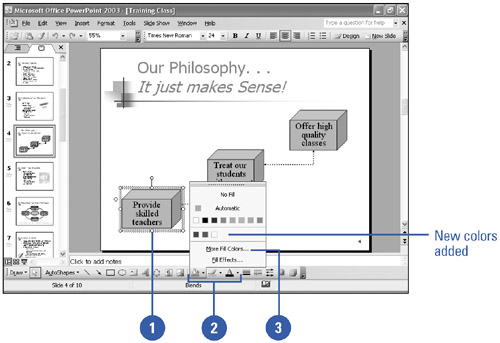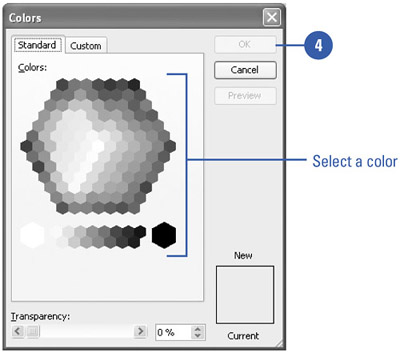Adding Colors to a Presentation
| In addition to the eight basic color scheme colors, PowerPoint allows you to add more colors to your presentation. More colors are additional colors that you can add to each of the toolbar button color menus ”the Font Color button menu, for example. More colors are useful when you want an object or picture to always have the same color. They are also useful when you want to change the color of an object to a specific color, but the presentation color scheme does not have that color. Colors that you add to a specific color menu appear in all color menus and remain in the menu even if the color scheme changes. Add a Color to the Menus
|
EAN: 2147483647
Pages: 271
- Using SQL Data Definition Language (DDL) to Create Data Tables and Other Database Objects
- Using Data Control Language (DCL) to Setup Database Security
- Working with Functions, Parameters, and Data Types
- Working with Comparison Predicates and Grouped Queries
- Understanding Transaction Isolation Levels and Concurrent Processing