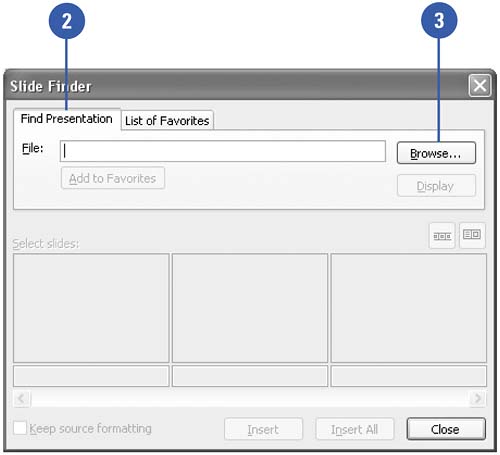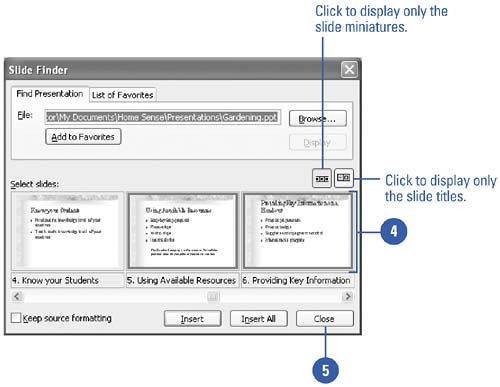Using Slides from Other Presentations
| To insert slides from other presentations in a slide show, you can open the presentation and copy and paste the slides you want, or you can use the Slide Finder feature. With Slide Finder, you don't have to open the presentation first; instead, you can view a miniature of each slide in a presentation and then insert only the ones you select. With Slide Finder, you can also create a list of favorite presentations you can use as source material for future slide shows. Insert Slides from Slide Finder
|
EAN: 2147483647
Pages: 271
- An Emerging Strategy for E-Business IT Governance
- Linking the IT Balanced Scorecard to the Business Objectives at a Major Canadian Financial Group
- Measuring ROI in E-Commerce Applications: Analysis to Action
- Governing Information Technology Through COBIT
- Governance Structures for IT in the Health Care Industry