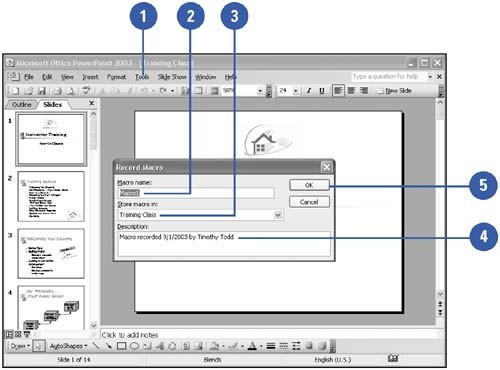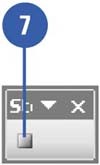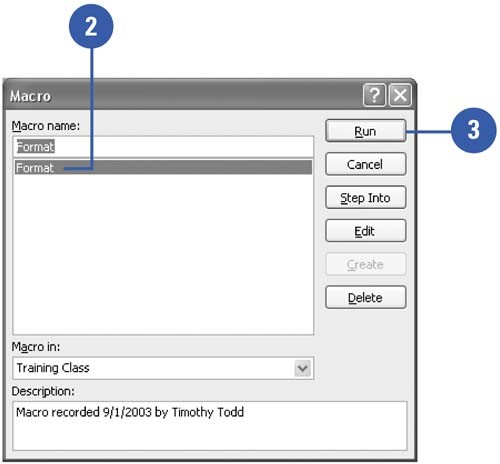Simplifying Tasks with Macros
Simplifying Tasks with MacrosIf you find yourself repeating the same set of steps over and over or if you need to add new functionality to PowerPoint, you could create a macro. PowerPoint macros can run several tasks for you at the click of a button. You can easily create your own macros using PowerPoint's Macro Recorder, which records your actions, and then replays them. You can then add the macro to the PowerPoint toolbars or to the PowerPoint menus for easy access. Record a Macro
Run a Macro
Delete a Macro
|
EAN: 2147483647
Pages: 271