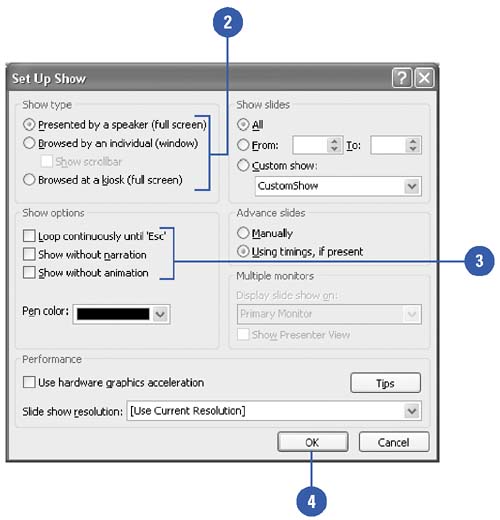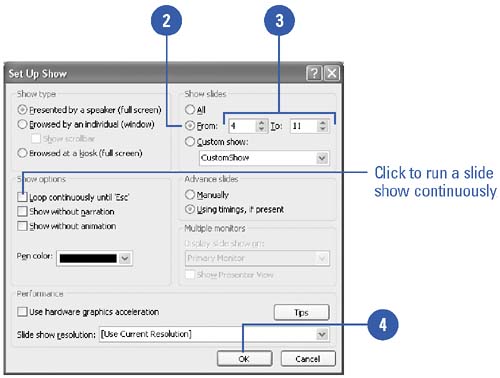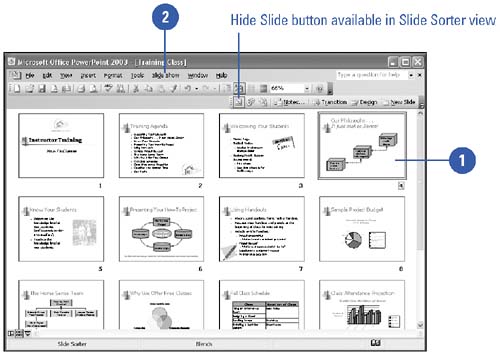| 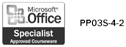 PowerPoint offers several types of slide shows appropriate for a variety of presentation situations, from a traditional big-screen slide show to a show that runs automatically on a computer screen at a conference kiosk. When you don't want to show all of the slides in a PowerPoint presentation to a particular audience, you can specify only a range of slides to show, or you can hide individual slides. You can also save a presentation to open directly into Slide Show view or run continuously. Set Up a Show -
 | Click the Slide Show menu, and then click Set Up Show. | -
 | Choose the show type you want. | -
Click the Presented By A Speaker option to run a traditional full screen slide show, where you can advance the slides manually or automatically. -
Click the Browsed By An Individual option to run a slide show in a window and allow access to some PowerPoint commands. -
Click the Browsed At A Kiosk option to create a self-running, unattended slide show for a booth or kiosk. The slides will advance automatically, or a user can advance the slides or activate hyperlinks . -
 | Select additional show setting check boxes as appropriate. | -
 | Click OK. | 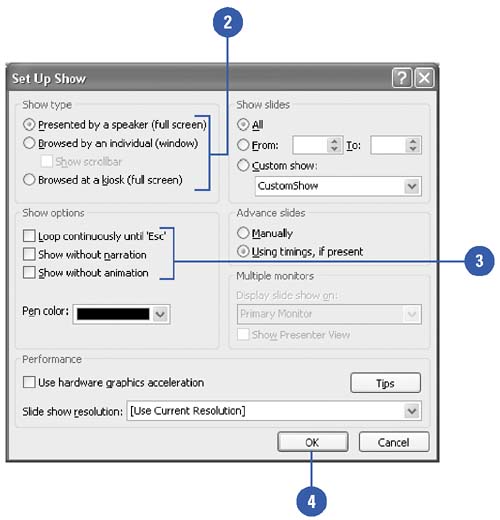 Show a Range of Slides -
 | Click the Slide Show menu, and then click Set Up Show. | -
 | Click the From option. | -
 | Enter the first and last slide numbers of the range you want to show. | -
 | Click OK. | 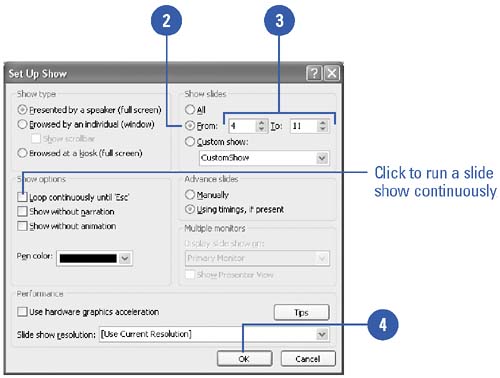 Hide Slides -
 | In Slide Sorter view, or Normal view select or display the slide you want to hide. | -
 | Click the Slide Show menu, and then click Hide Slide. | -
 | To show a hidden slide, click it, click the Slide Show menu, and then click Hide Slide again. | 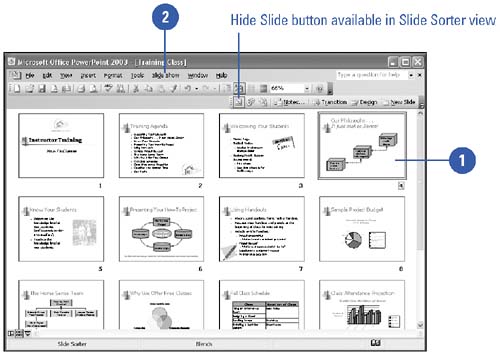 Did You Know? You can open a presentation directly into Slide Show view . Click the File menu, click Save As, click the Save As Type list arrow, and then click PowerPoint Show. You can run a slide show continuously . Open the presentation you want to run, click the Slide Show menu, click Set Up Show, select the Loop Continuously Until 'Esc' check box, and then click OK. |  |