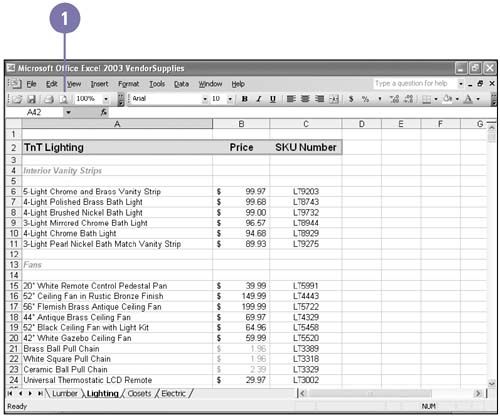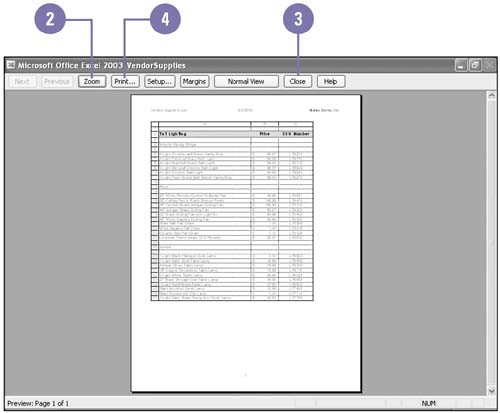Previewing a Worksheet
| Before printing, you should verify that the page looks the way you want. You save time, money, and paper by avoiding duplicate printing. Print Preview shows you the exact placement of your data on each printed page. You can view all or part of your worksheet as it will appear when you print it. The Print Preview toolbar makes it easy to zoom in and out to view data more comfortably, set margins and other page options, preview page breaks, and print. Preview a Worksheet
|
EAN: 2147483647
Pages: 291