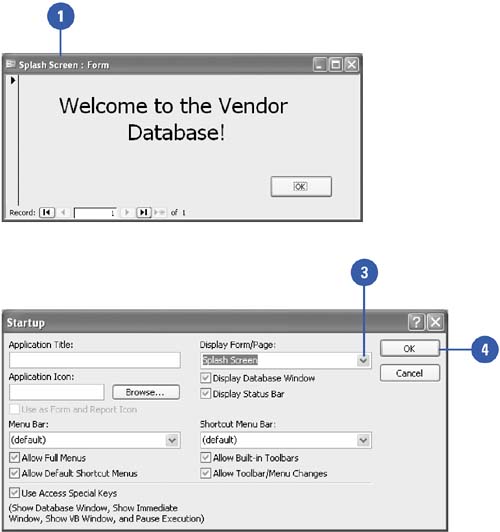Creating a Splash Screen
| In Access, you can create a splash screen ”the initial screen that appears when you start a program ”by creating a form or data access page and adding the pictures and text that you want to display on database startup. You can might also want to add a Close button to the form or data access page to let the user close it. You specify the name of the form or data access page in the Startup dialog box, so that Access opens it automatically each time the database is opened. Changes to the Startup dialog box take effect the next time you start the Access database. Display a Form or Data Access Page at Startup
|
EAN: 2147483647
Pages: 318