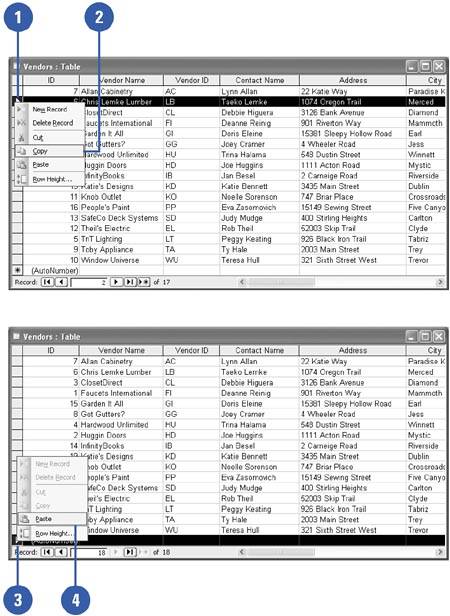Copying and Pasting Records
| When you are entering a lot of records in Datasheet view that are nearly identical, you can use the Windows Clipboard to copy and paste existing records to create new records quickly. After copying and pasting, you can edit individual records to make a few changes. If only part of the record is similar, you can still use the Windows Clipboard to copy and paste the data in a single table cell . Copy and Paste a New Record
|
EAN: 2147483647
Pages: 318
- Challenging the Unpredictable: Changeable Order Management Systems
- Enterprise Application Integration: New Solutions for a Solved Problem or a Challenging Research Field?
- Distributed Data Warehouse for Geo-spatial Services
- Data Mining for Business Process Reengineering
- A Hybrid Clustering Technique to Improve Patient Data Quality