13.4. Installing Binaries
| < Day Day Up > |
13.3. FinkCommanderThe FinkCommander application provides a graphical user interface for Fink's commands. FinkCommander is distributed with Fink on the Fink installer disk image, but you can also download it directly from the FinkCommander site (http://finkcommander.sourceforge.net). To install FinkCommander, simply drag and drop the application from the disk image into your /Applications folder (or /Applications/Utilities, depending on what your preferences are). You can use FinkCommander's search field, located in the upper-right of the main window, to find packages you are interested in. By default, the menu to the left of the search field is set to search package names. However, you can set it to something else (Description, Category, Maintainer, or Status) before you search. You can also select Binary, Stable, or Unstable to search only binary packages, only packages in the stable branch, or only packages in the unstable branch. Figure 13-1 shows the main window of FinkCommander with a search in progress for packages whose description includes "game." To install a package with FinkCommander, select it in the main window and select Binary Figure 13-1. Searching for packages with FinkCommander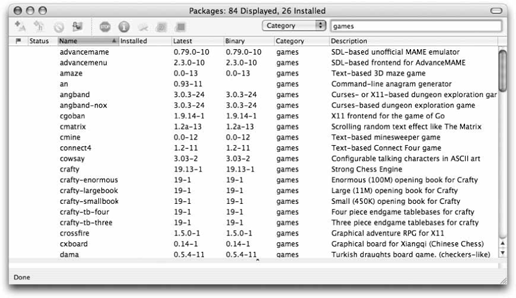 install that package from source. You can remove a package by selecting it in the list and clicking Source FinkCommander also lets you run its commands in a Terminal window so you can interact directly with it. Use Source |
| < Day Day Up > |
EAN: 2147483647
Pages: 176
 Install to install a binary package, or Source
Install to install a binary package, or Source