Customizing Field Names
| Every field in the final pivot table has a name. Fields in the row, column, and page areas inherit their name from the heading in the source data. Fields in the data section are given a name such as "Sum of Revenue." There may be instances where you would prefer to print a different name in the pivot table. You might prefer "Total Revenue" instead of the default name. In these situations, the ability to change your field names comes in quite handy. Activate the PivotTable Field dialog box by double-clicking the field name in the pivot table. Type a new name in the Name text box. You can enter any unique name you wish. One common frustration is when you would like to rename "Sum of Revenue" to "Revenue." The problem is that this name is not allowed because it is not uniqueyou already have a Revenue field in the source data. To get around this limitation, you can name the field and add a space to the end of the name. Excel considers "Revenue " (with a space) to be different from "Revenue" (with no space). Cosmetically, the readers of your spreadsheet will not notice the space after the name. The new name will appear in the pivot table. Look at cell A3 in Figure 3.4. The name "Revenue " is less awkward than the default "Sum of Revenue." Figure 3.4. The name typed in the PivotTable Field dialog box appears in the pivot table. Although names should be unique, you can trick Excel into accepting a similar name by adding a space to the end of it.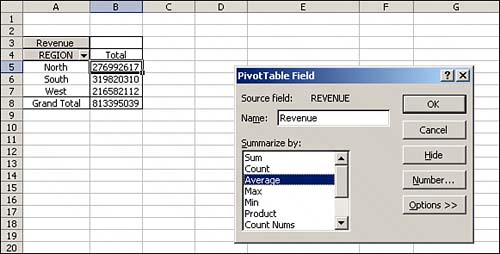 |
EAN: 2147483647
Pages: 140