Handouts
There are two kinds of PowerPoint handouts: Those which have just slides on them and those which have either notes or space for notes next to each slide. Both kinds of handouts can be created in PowerPoint, but there are better ways to do them.
Handouts In PowerPoint
Handouts in PowerPoint are generated by bringing up the print dialog and selecting Handouts from the Print What list. Once Handouts is selected, choose how many slides per page to print. The options are:
-
1 slide per page “ centers the slide on the page, taking into account the margins needed by the printer
-
2 slides per page “ half- sized slides stacked one on top of the other
-
3 slides per page “ three slides, each at quarter- size , running down the left side of the page, with lines for notes next to each slide
-
4, 6, or 9 slides per page “ small versions of each slide, printed in rows of two or three, order of the slides determined by the order radio buttons (horizontal or vertical)
In addition, you can define what you want to see on the page besides the miniature slides. You can turn on and off the header and footer elements just as you did on the Notes Master. In fact, if these elements are set to show on the Notes Master, they will show on the Handout Master as well. You can also add graphical elements to show behind the miniature slides by doing Insert ’ Picture, creating an autoshape or changing the background.
When viewing the handout master, a new toolbar will appear on the screen:
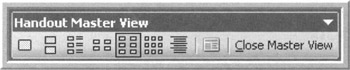
Figure 14-1: Handout Master View Toolbar
While it would appear from this toolbar that you can change each of the layouts individually, you can't. You can view each, but any change you make to one of the views is made to all of the views. You also can't adjust the size of the miniature slides.
Better Options
I don't use the handouts as PowerPoint creates them. Instead, I use another tool to create my handouts. There are two tools I use regularly: Word and Shyam Pillai's Handout Wizard.
Word
To use Word to create handouts, do a File ’ Send to and send the presentation to Word. Remember to select paste link to decrease the file size later.
If you want notes to be visible in the Word handouts, send the slides three to a page with notes next to them. If you don't want the notes visible, send the slides three to a page with lines.
Now, you have a Word document you can edit and adjust as you see fit. You can add title and section separation pages, additional resource pages, quizzes and exercises, etc. Once you have it set up the way you want and the PowerPoint file is finalized, break the links between the two files and you are all set.
PowerPoint MVP Shyam Pillai's Handout Wizard
Another option for creating handouts is a great tool developed by Shyam Pillai. This tool creates customized handouts directly from PowerPoint. It will allow you to create layout templates, add graphics and determine what exactly you want printed.
Yup, you read that right. You can even use the HandoutWizard to create gorgeous handouts for custom shows, individual slides or slide ranges. What's more, this great tool allows different sections of the presentation set up to create handouts using different handout templates.
Want to learn more? Check out the Handout Wizard webpage: http://www.mvps.org/skp/how/