CREATING A BLUEPRINT
| Home networks that grow haphazardly and spontaneously usually end up with problems that are difficult to diagnose and manage. You need to know the technological details of the equipment you're adding or moving, and the ramifications of changes you make to the network's layout. The best solution is to avoid problems by planning properly. DISTANCE MAXIMUMSRegardless of the topology (connection method) you use for your home network, you have to understand that data doesn't travel for infinite distances. All topologies have distance limitations. Ethernet distance maximumsFor Ethernet wiring, the maximum length of a cable run is 328 feet (100 meters). A cable run is a length of cable, which is connected at both ends to an Ethernet device. Usually, one end of the cable is connected to a computer's network adapter, and the other end is connected to a hub, switch, or router. However, you can also connect a cable between a hub, switch, or router and any of the following devices:
The distance limitation for Ethernet isn't usually a problem, but before you assume you can add a network device in the basement to your router in the attic, remember that you're not measuring "as the crow flies." You might have to cross floors or ceilings to get to walls, and then cross floors or ceilings again to get to the target devices. For your blueprint, measure the horizontal and vertical distances your cable has to travel; you'll probably find this produces a higher distance measurement than you originally thought. Distance maximums between Ethernet hubsSometimes a network grows so large, and/or the computers on the network are located so far apart, that you're better off creating two cabled networks, each meeting in its own hub or switch. Then, you need to connect the hubs. (See the later section "Create Separate Networks and Link Them Together." letter in this chapter.) The maximum distance for Ethernet cable between two hubs/switches is.4 feet (5 meters). This often presents a problem, but if you run into this situation, you don't have to redraw your blueprint. Instead, you can buy a gizmo called a distance extender. The distance extender is installed inside the hub and occupies a port (the occupation is virtual; you don't plug anything into the port, you just lose the use of that port for regular RJ45 connectors). When the distance extender is in place, the distance maximum becomes the same as regular Ethernet cabling328 feet. Warning: Distance extenders, and their methods of installation, vary by manufacturer. You should buy your distance extender from the manufacturer of your hub or switch. Wireless distance maximumsBecause I have more courage than brains, I'm going to talk about wireless distance maximums. My discussion is almost entirely theoretical, which means you can pretty much ignore whatever I tell you and learn from your own experience. However, I think that gaining the theoretical knowledge will make it easier for you to plan as you add or move any wireless devices on your network. Someday I hope to meet someone who has a wireless network that comes close to matching these distances. First of all, wireless has two types of distance maximums: total distances (from one end of your network to the other end), and distances between individual wireless devices. Distance maximums for wireless networksIf your network is outdoors, your wireless network can extend up to 1,500 feet (457 meters). If your network is indoors, the distance limit is 300 feet (91 meters). But wait, that maximum distance is theoretical, and it shrinks as the signal travels through interior walls, ceilings, and floors. The amount of loss depends on the material inside your walls (metal and water inhibit, and sometimes even block, the signal). Other things can interfere with, slow down, or shorten the distance of the signal, such as devices competing for the same frequencies (cordless phones, microwave ovens, etc.). Distance maximums between wireless devicesThe maximum distance between any wireless network adapter and another wireless device (two computers, one computer and an access point, etc.) is 150 feet. However, some manufacturers sell products (network adapters and antennas) that can extend the range, although not by much. Phoneline maximums distancesIf you have a phoneline network, the maximum distance between computers is about 1,000 feet. Even for very large homes, it's hard to believe that limit would present a problem. Powerline maximum distancesFor a powerline network, the maximum distance for the network is slightly more than 1,600 feet (500 meters). In this case, "maximum" means the distance between the two nodes that are farthest apart. LOCATING HARDWARE IN THE RIGHT PLACESAs home networks grow, a battle ensues between the household members who look at the "techie" side of things and the household members who care about aesthetics. Sometimes a network designed to meet optimal technical specifications can make rooms look very unattractive. Your blueprint for the network has to make concessions to the blueprint for the décor. Or, perhaps it works the other way around in your house. Locating Ethernet cable runsIdeally, cable should run inside walls, between floors, or in crawl spaces above or below the house. This is the "tidy" approach to running cable because you don't see it (except where it exits the wall), and it's less likely that somebody will trip over it. However, installing cable inside walls is a lot of work, and many households have some exterior cable that runs across rooms. The best way to locate cable running outside the wall is to run it along the baseboard or the quarter round. Use electricians' staples to secure the cable. These are U-shaped metal staples placed around the cable and hammered into the surface. Locating computersExcept for computers with wireless adapters, computers should be located as close to their connectors as possible. This always means that wired computers should be against a wall, with the back of the computer close to the wall. A long stretch of wire between the back of the computer and the wall has a way of causing accidents. Warning: Make sure you have at least 6 inches of space (a foot is better) between the computer and the wall so that the air can circulate properly. Locating hubs and switchesYour hub or switch is "connection central" for your Ethernet network, but you don't have to locate the device in the epicenter of your network. If the majority of your computers are in the same general location (perhaps on the same floor, or on the left side of the house), place your hub there. Then you need to make long cable runs to only one or two computers. The only time you have to access a hub or switch is when you're adding a computer to the network, or you're troubleshooting network connectivity. This means you can place the device almost anywhere because you don't have to worry about convenient access. In fact, the ideal location is a closet because it's a good place to terminate all that ugly cable. Unfortunately, hubs and switches need power, so unless you have a closet with an electrical outlet, this won't work. However, if there's an outlet near the closet, you can run an extension cord into the closet. Be sure to tape, staple, or otherwise secure the cord along the doorjamb or wall. Hubs and switches get warm and need air circulation to avoid overheating (which could result in a fire). Don't place them on radiators, windowsills, or anywhere else that would expose them to heat or direct sunlight. Locating modemsIf you're using a telephone modem, you have a limited amount of flexibility about the location. The modem has to be near the computer to which it's attached (if it's external), and of course it needs to be near the phone jack. A DSL modem must be close to the telephone jack, but you have some leeway here because you can use a long telephone cord if you need to move the modem away from the wall or further down the wall. A cable modem has less flexibility because you have to connect the modem to your coax cable. Unlike telephone cords, coax cable and connectors aren't available at your local supermarket. You lose some flexibility in selecting a location if you're using a router instead of ICS to share the modem. In that case, you need to be able to reach the router using Ethernet cable. Follow the same environmental guidelines for modems as for hubs and switches. An external modem (telephone, DSL, or cable) must have air circulation, and be kept away from heat. In addition, you should avoid interference by keeping modems away from fluorescent lights. Locating routersA router sits in the middle of two networks: your LAN and the Internet. As a result, it must be able to connect to both networks. The router must connect to the LAN using any of the following methods:
To connect to the Internet, the router must be connected to your modem using Ethernet cable. Obviously, your router needs to be near both the network connections and the modem connection. You have a certain amount of latitude if you use longer Ethernet cable, but you won't be able to put the router a great distance away from the devices it has to connect to. Wireless routers should be located as far as possible from the following:
Routers have to exist in an environment that provides circulating air, and avoids direct heat. Locating access pointsYou can use an access point to mix an Ethernet network with a wireless network or join a single wireless computer to an Ethernet network. The antenna on your access point is almost certainly multidirectional, and the best way to take advantage of its strength is to locate the access point away from walls, ceilings, and floors. The best location is halfway up the wall and halfway across the floor, which means hanging the device from the ceiling. That's not an attractive décor element, but it's certainly an efficient way to use an access point. If that's not feasible, place the access point on a shelf or on top of a bureau or bookcase and put it on the front edge of the surface to take advantage of the multidirectional signal. If your device must be near a wall, think about purchasing a directional antenna. Don't locate an access point near devices that operate on the same frequencies, such as cordless telephone sets or microwave ovens. Tip: Access points are also useful in a totally wireless environment because they can extend the signal. This is useful if you want to use a wireless computer in a location too far from the router to facilitate communications. Locating bridgesIf you're using a bridge to connect your powerline or phoneline network to a router, locate the bridge near the router. The bridge communicates with the computers via the nearest electrical outlet or telephone jack, and connects to the router with Ethernet cable. If you're using a phoneline network and a DSL modem, you have to share the phone jack with both the bridge and the modem. You'll need a DSL filter that provides separate jacks for phone and DSL connectors. Alternatively, you can run a long phone cord from a different room to the bridge, or daisy-chain the bridge to the nearest computer, attaching a phone cord to the second RJ11 port on the computer's phoneline network adapter. Another option is to install a second phone jack in the room with the bridge and modem. CREATE SEPARATE NETWORKS AND LINK THEM TOGETHERTo make cabling easier, or to reach your router from any location in the house, it's sometimes easier to create two networks and link them. This is obvious if you have two types of networks operating in your house, but what's less obvious is that this is a handy blueprint design even if your entire network is operating on one topology. If you have an Ethernet network, and it's easy to run cable vertically but not so easy to run cable horizontally, separate networks are a good solution. For example, if your house has radiators, the space around the radiator pipes provides an easy way to drop cable vertically throughout the house. The problem is that all the computers might not be on the same side of the house. Figure A-1 shows a typical blueprint for connecting two sides of the house with two hubs (or switches). You can create the same blueprint with an attic instead of a basement. Or you can put the two hubs/switches (as well as the router and modem) on one of the floors. Figure A-1. Sometimes it's easier to cable two networks together than to create one sprawling network.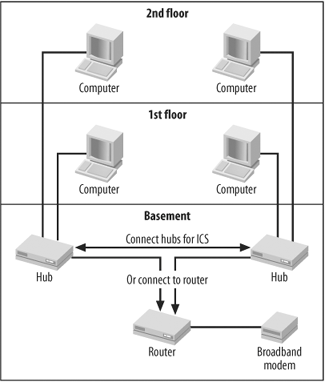 Figure A-1 is a drawing, needs an artist. Faxed to Rob Romano |
EAN: 2147483647
Pages: 90