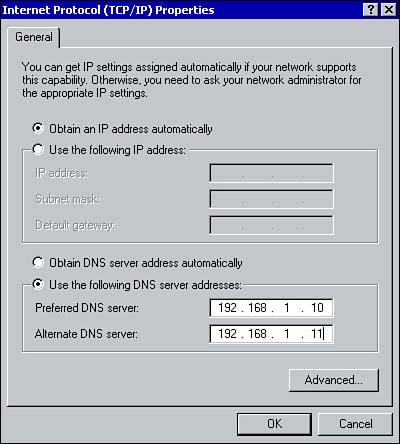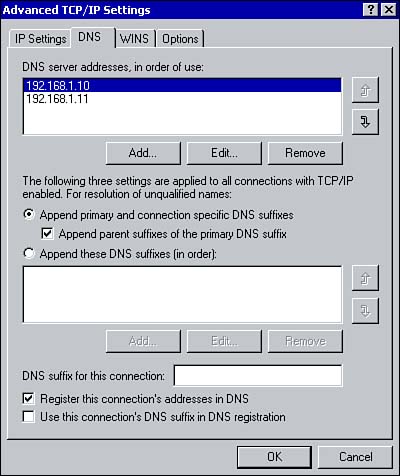Configuring a DNS Client
| Successfully implementing DNS not only means installing and configuring a DNS server, but it also requires you to configure the DNS clients . Although this is not nearly as complex as configuring the DNS server, it's still important to understand for both exam and on-the-job success. First, be sure the TCP/IP protocol is installed on the client machine. Depending on the platform of your clients, there will be some variance in how you install the protocol. If the client happens to be running Windows 2000, TCP/IP can be installed through the Properties screen for the local area connection. DNS clients must be configured with the IP address of the preferred DNS server (and an alternative DNS server if one is available). You can do this manually through the Properties dialog box for the TCP/IP protocol (see Figure 2.7) or automatically using a DHCP server. Figure 2.7. Manually configuring the IP address of the DNS server. Clicking the Advanced button, shown in Figure 2.7, and selecting the DNS tab allows you to configure the advanced DNS settings (see Figure 2.8). If multiple DNS servers are available, you can specify the order in which DNS servers are contacted when clients need to resolve host names . The name server at the top of the list will be queried first. If the client receives no response, a query will be sent to the next DNS server in the list. The DNS server addresses, in order of use list box is useful for load balancing between DNS servers. For example, some DNS clients can be configured to contact the secondary DNS server first instead of the primary when resolving queries. For DHCP clients, the DNS servers and the order of use can be configured using the DNS Server service option 6. Figure 2.8. Configuring advanced DNS parameters.
You must also configure the list of DNS suffixes to append to unqualified DNS hostnames. These suffixes will be appended to the unqualified hostname when clients submit DNS queries for resolution. If suffixes are not appended to unqualified names, resolution will fail. You can have the primary and parent suffixes appended to the unqualified names. For example, if the primary DNS suffix is CHI.BAYSIDE.NET , when resolving the hostname of COMPUTER1 , the query would be for COMPUTER1.CHI.BAYSIDE.NET and COMPUTER1.BAYSIDE.NET . In this case, the names are removed from left to right to resolve the name. You can also configure a list of suffixes to be appended by selecting the option to Append these DNS suffixes. By doing so, resolution for unqualified names is limited to those DNS suffixes listed.
|
EAN: 2147483647
Pages: 167